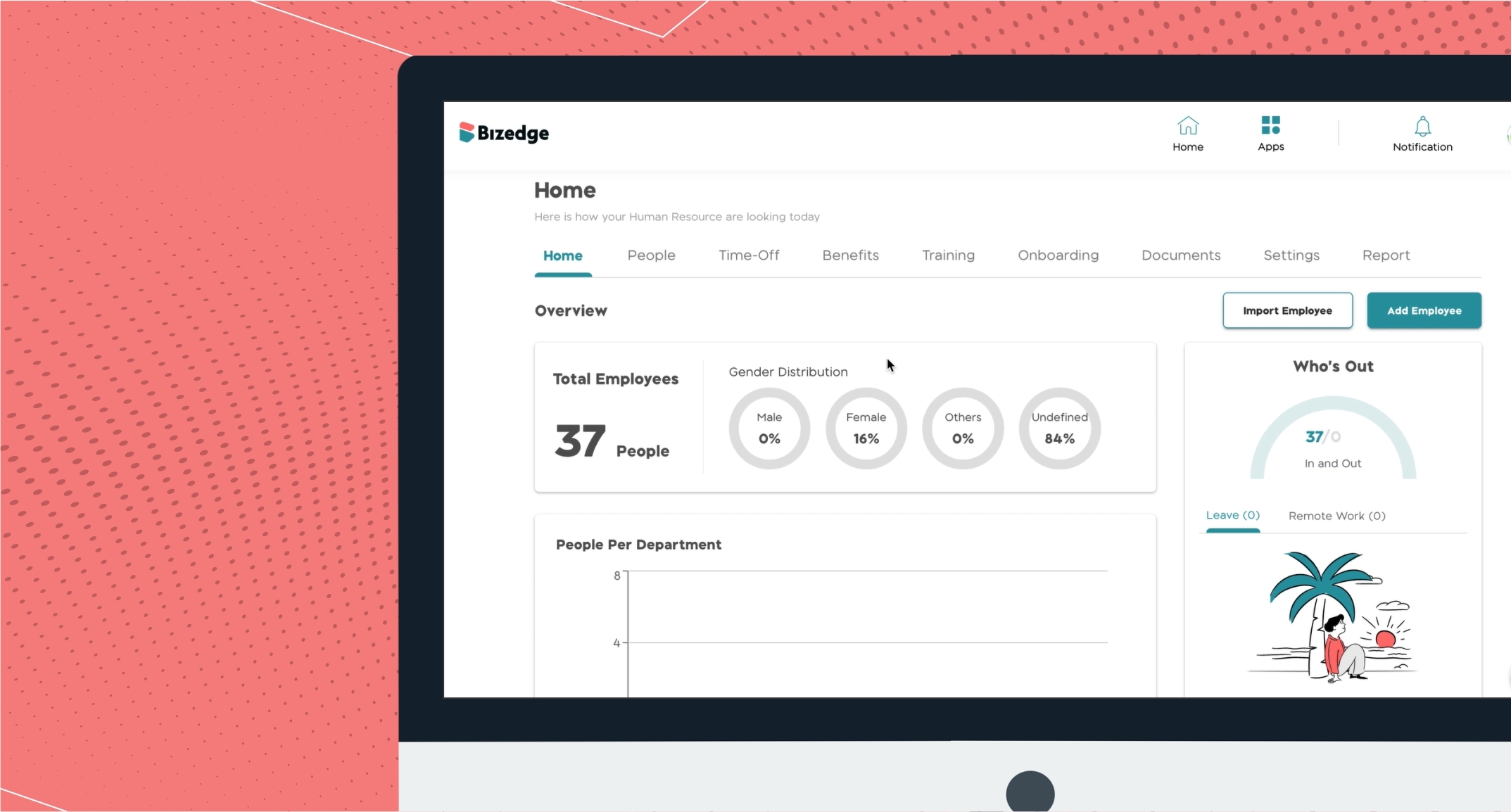Torilo introduces a New Productivity Tool For Managing Business Operations – BizEdge
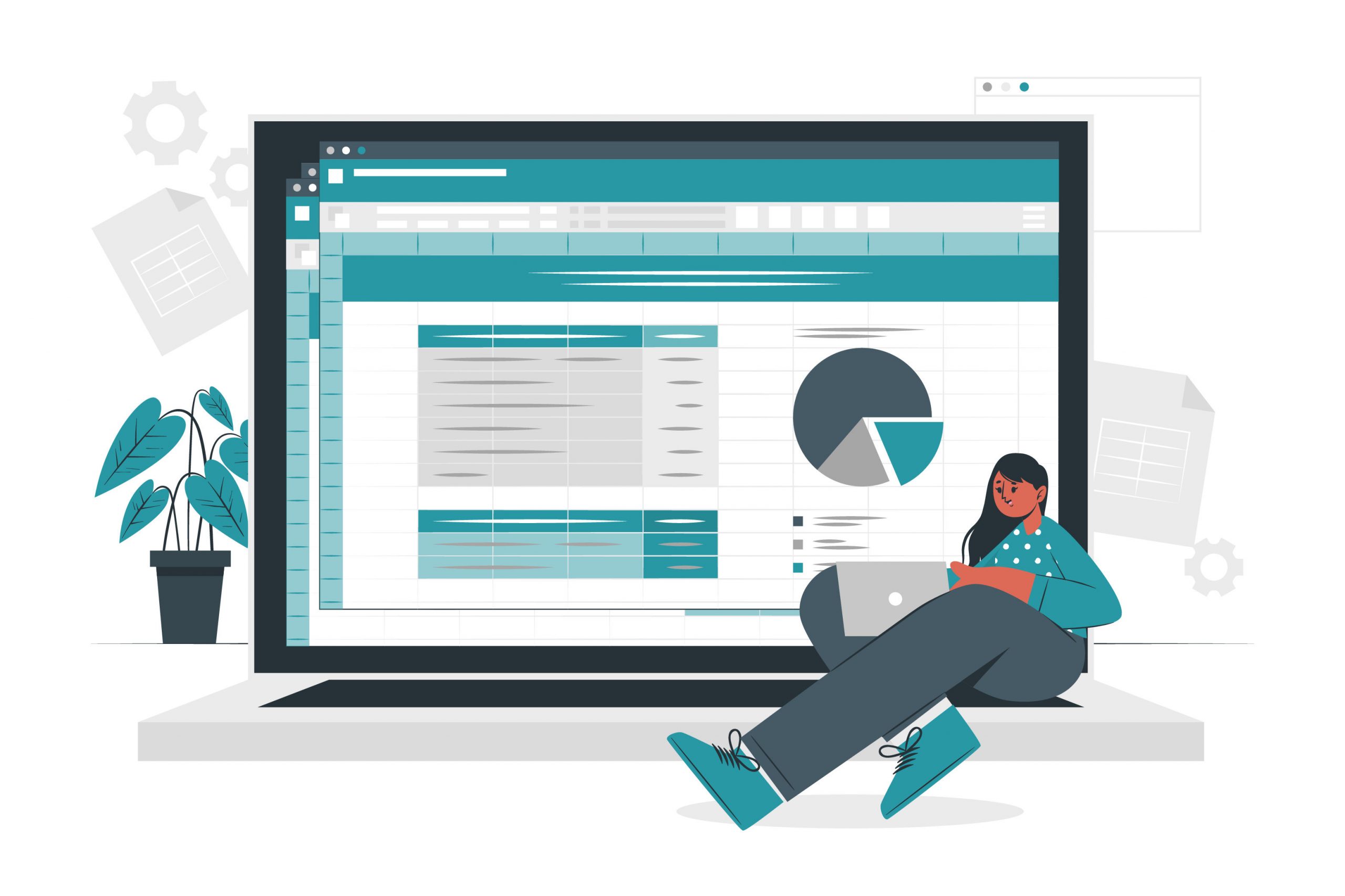
The All-in-one Tool for Work and Business Operations
There are two methods to add employees in the Bizedge People module. You can add an employee from the ‘Add Employee’ button on the People module (this allows you to add only one employee at a time) or you can add an employee from the ‘Import file’ button on the People module (this allows you to add multiple employees at a time).
Method 1 (Adding an Employee from the ‘Add Employee’ button on the People Module):
Step 1: Click on the People module on your launchpad or click on the ‘Apps’ icon on the right side of your screen, then click on the People module.
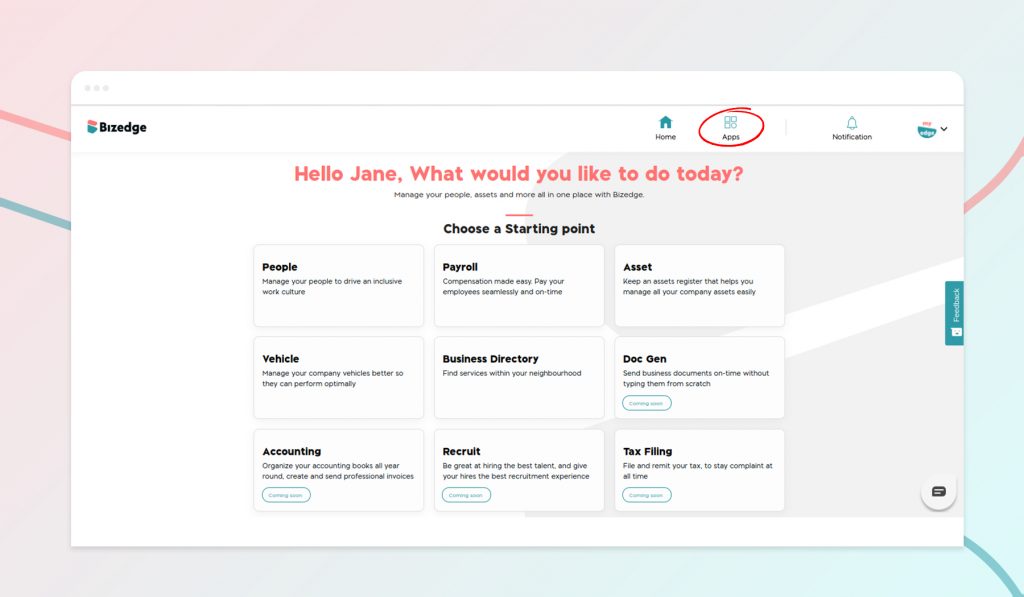
Step 2: This takes you to the People dashboard; on the dashboard, click on the ‘People’ button located at the top of your screen.
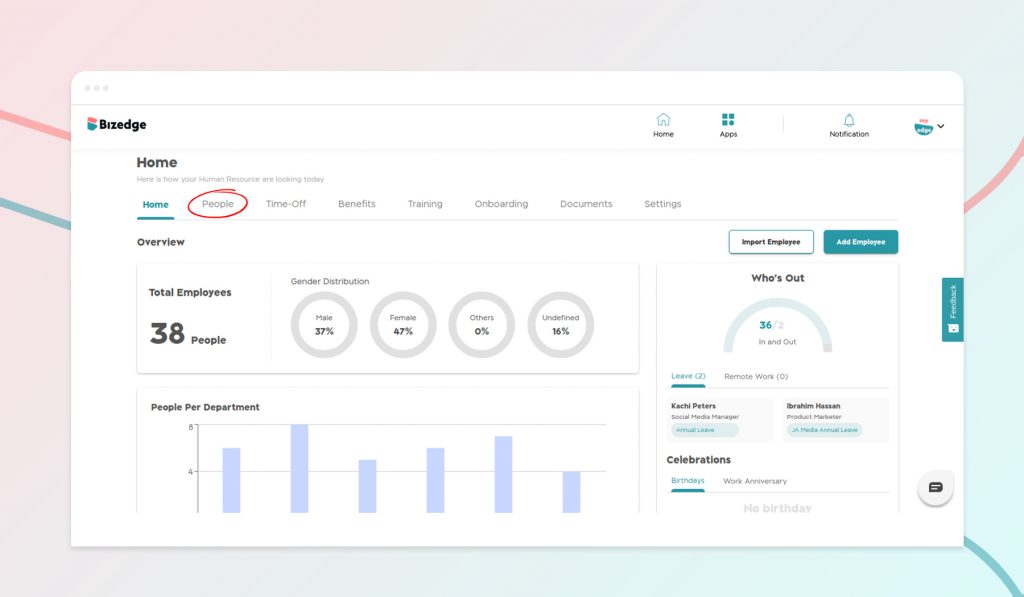
Step 3: Click on the add employee button. This is where you will input basic information about the employee to populate the employee’s profile.
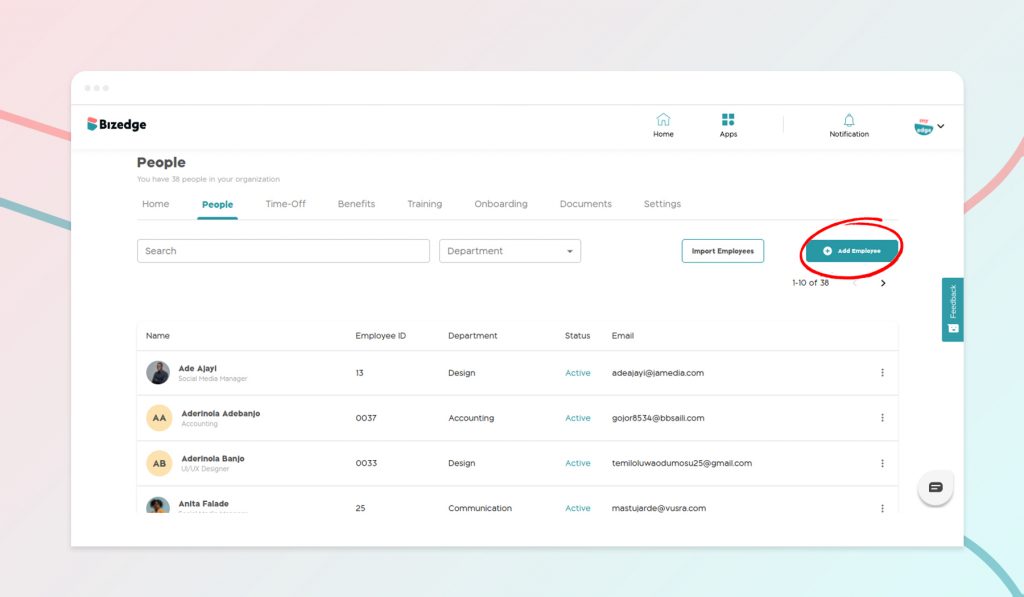
Step 4: Input employee details and proceed to grant employee self-access to use MyEdge on your account.
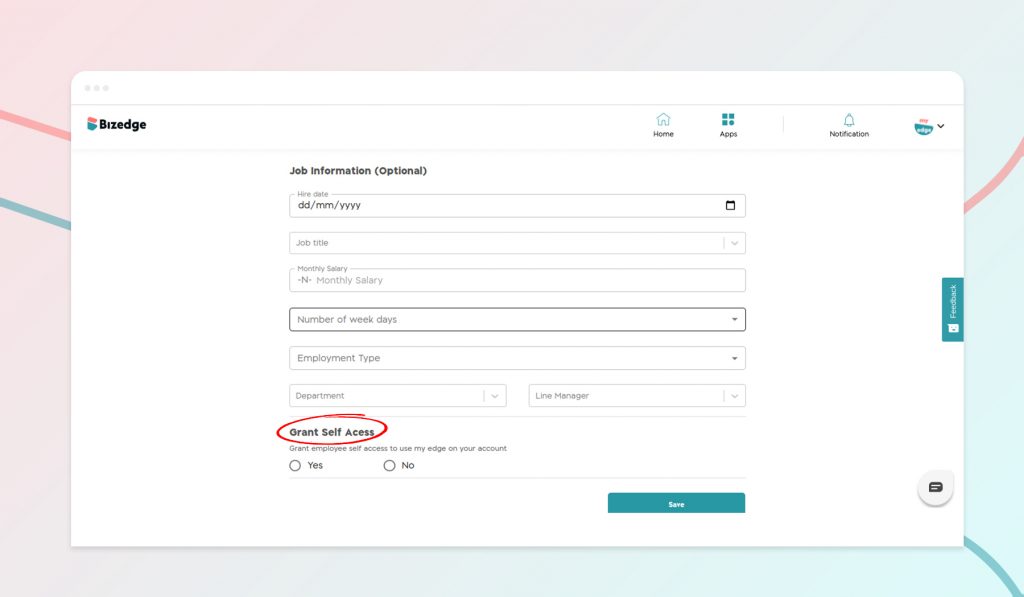
Step 5: Click on save. You have successfully onboarded an employee. Await the employee’s acceptance of the MyEdge invite to update their dashboard.
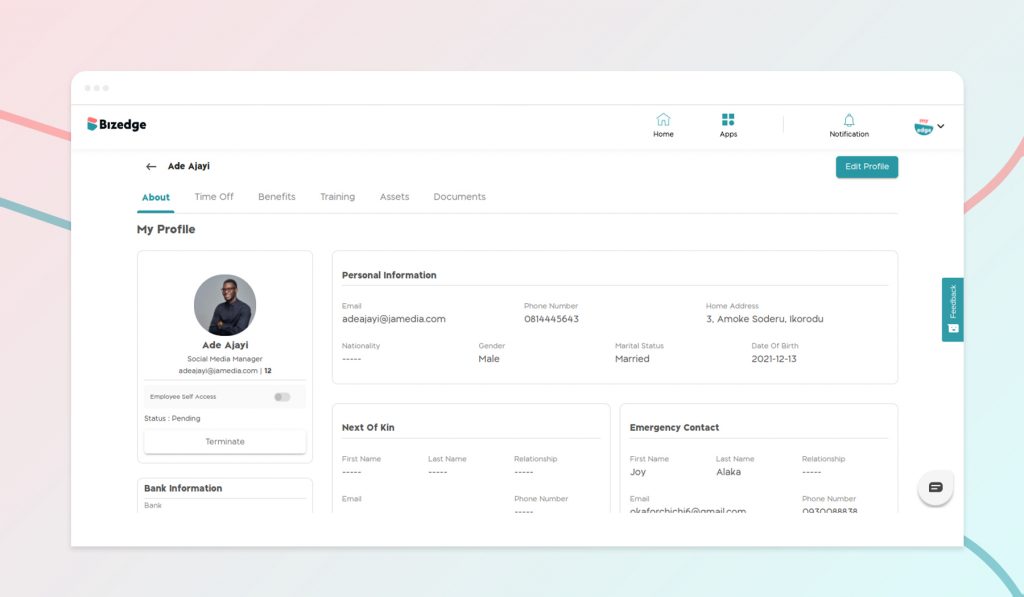
Method 2 (Adding an employee from the ‘Import file’ button on the People module (this allows you to add multiple employees at a time)
Step 1: From the launchpad of your account, click on the People module on the left side of your screen.
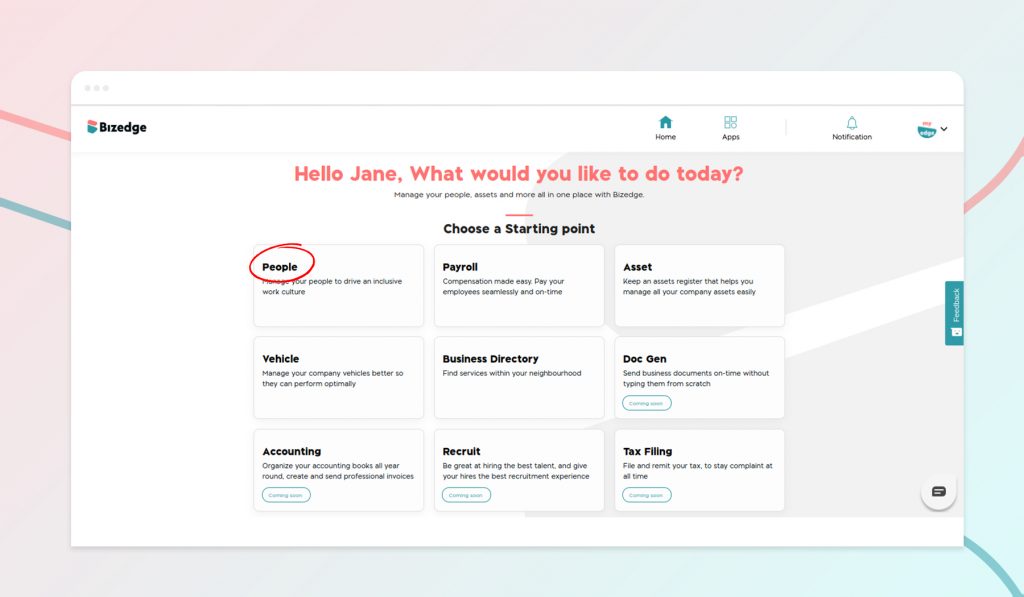
Step 2: This takes you to the People dashboard; on the dashboard, click on the ‘Import’ button located at the top of your screen (beside the search bar).
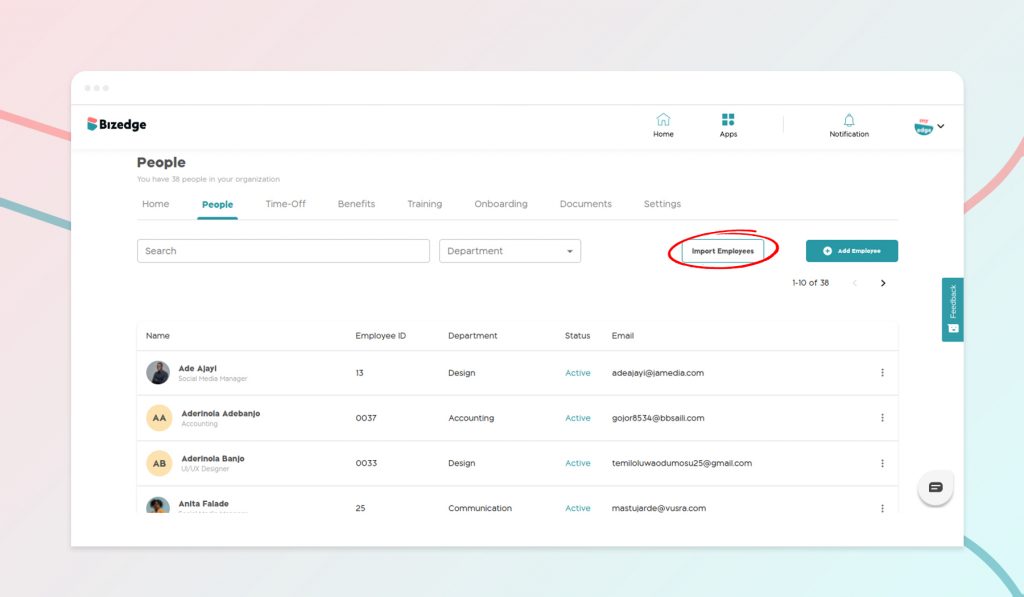
Step 3: An ‘Import Employee List’ box pops up. This section allows you to choose a file from your computer or laptop or you can drag and drop a file into the ‘Import Employee List’ box. Note: The maximum size file and type is 5MB (Excel format CSV). If you do not know what a CSV file means, you can download the sample file.
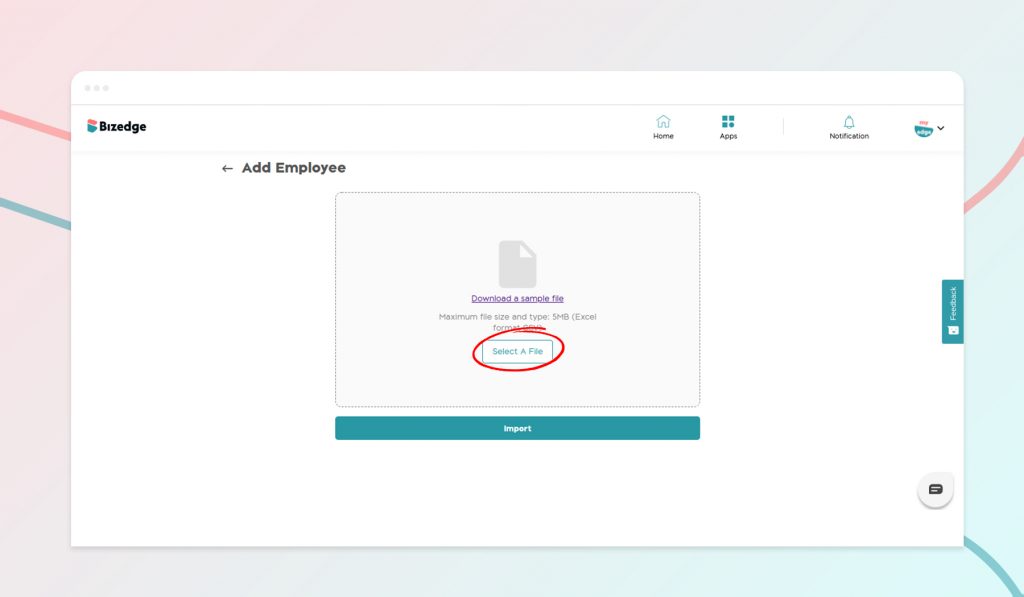
Step 4: After uploading the file, click on Import. You have successfully imported your employees’ information.
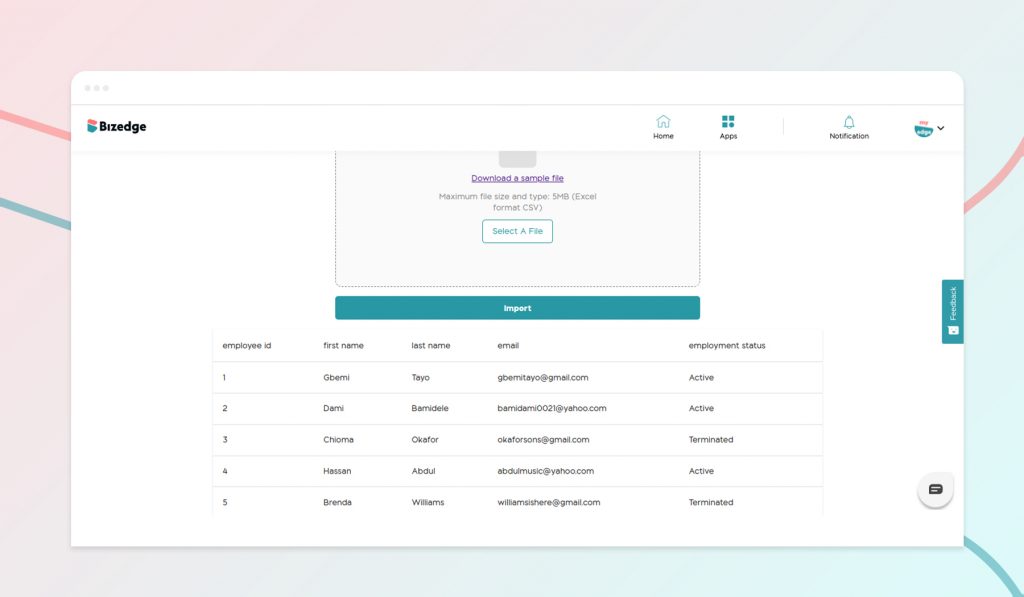
Step 5: To invite each employee to MyEdge, click on the employee’s name and click on the grant access toggle button. Wait for an employee to accept the invite and update their information. You have successfully added an employee.
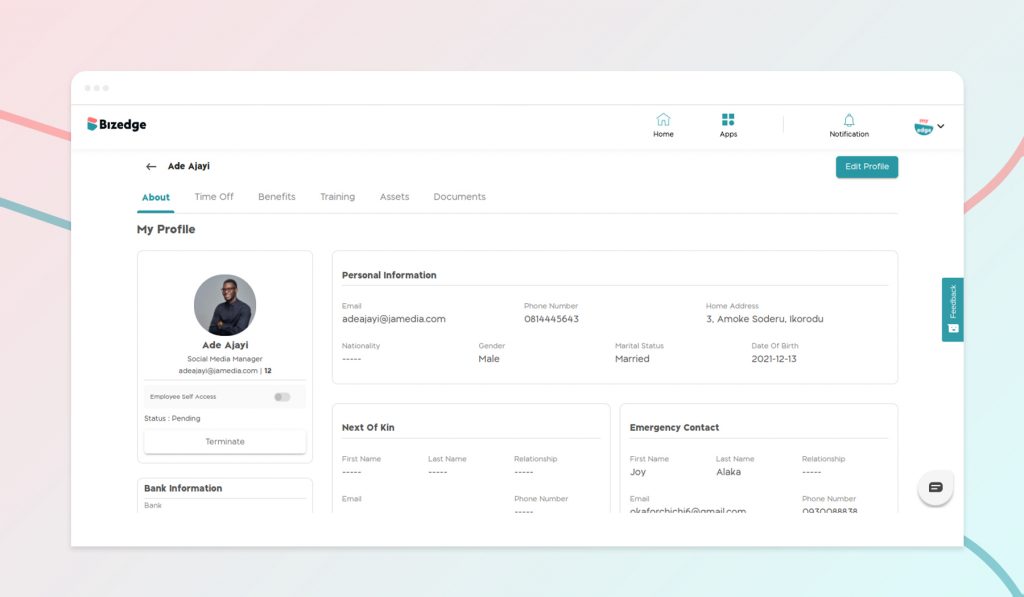
Watch a detailed video of how to add an employee below.