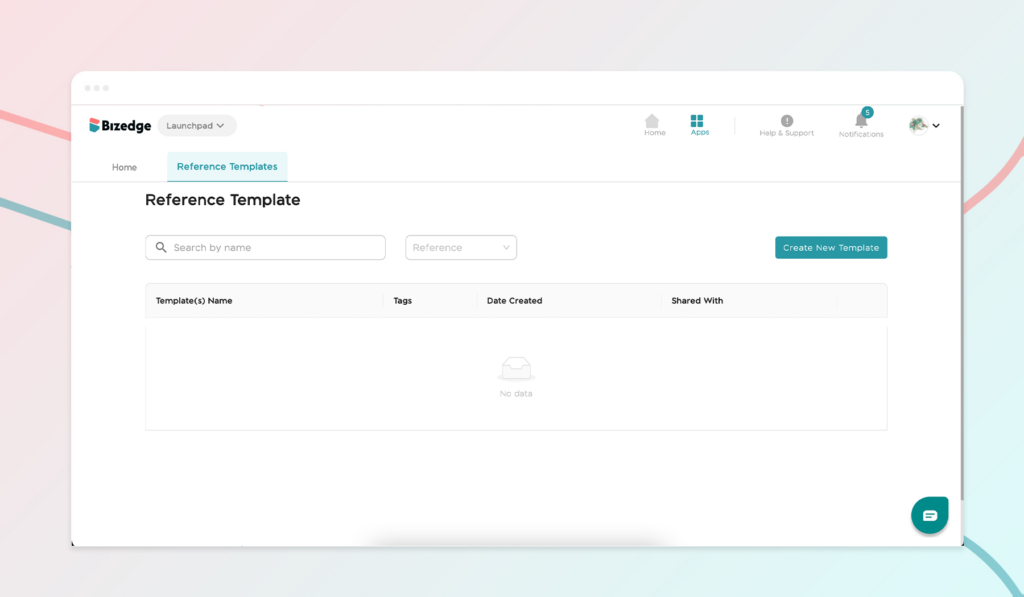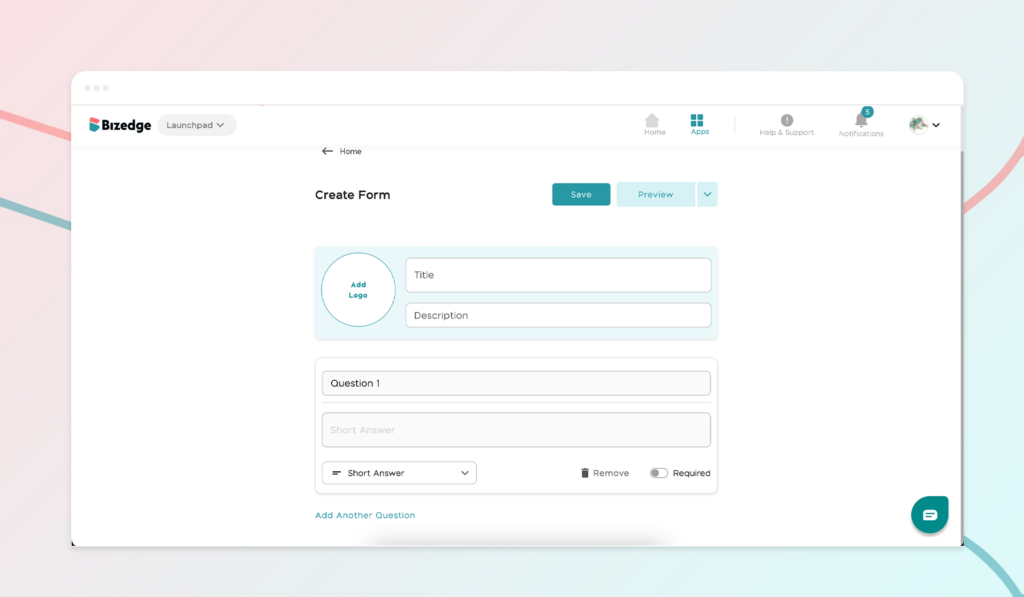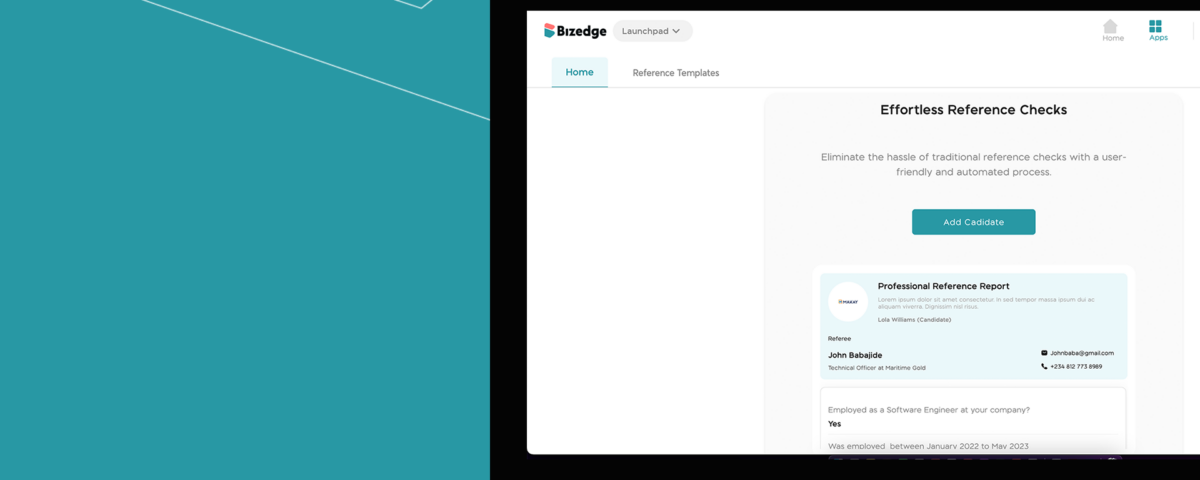Humanising Candidate Touch-points to Improve Recruitment

Quick Steps to Speed Up Your Hiring Process and Land Top Talents.
BizEdge Referencing app is specifically designed to streamline the reference checking process for employers. It helps you eliminate the hassle of traditional reference checks giving you a user-friendly and automated process.
Here is how to get started with it:
Step 1: Add New Candidate
From the home page, select the type of candidate you like according to an existing employee from the People app, Recruit app or a new candidate with no record in Bizedge). From here, fill the other necessary information and save.
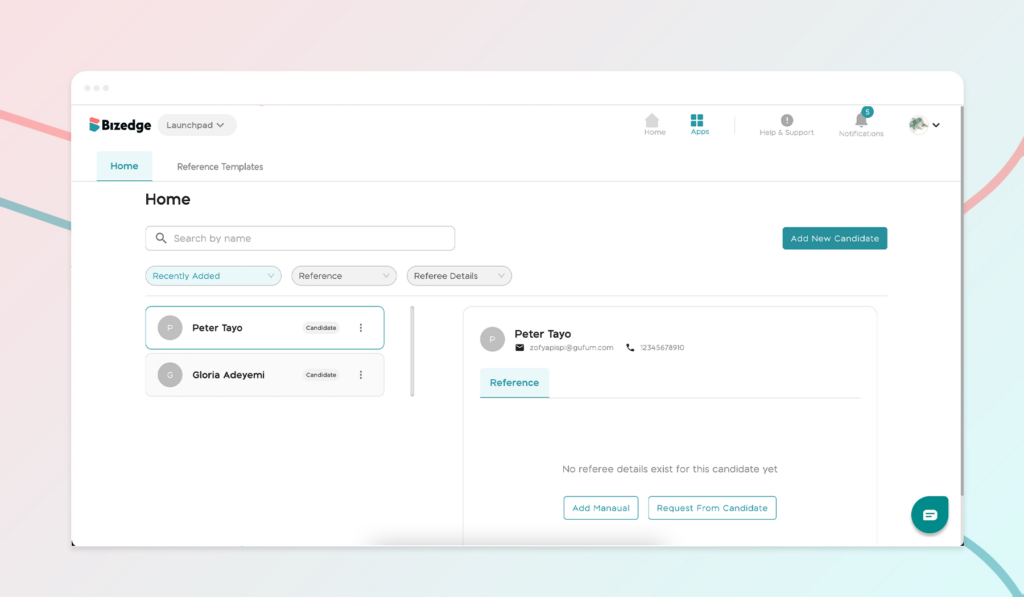
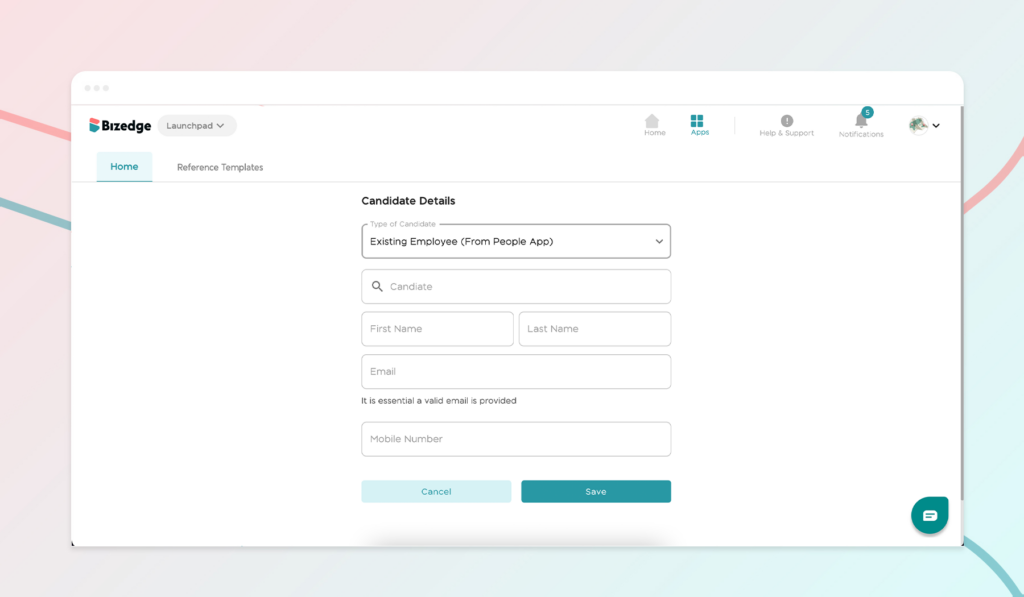
Step 2: Add a Reference for a Candidate
Here, you can add a reference manually or request from the candidate. Adding the reference manually requires that you fill the candidate’s reference according to the personal or professional reference.
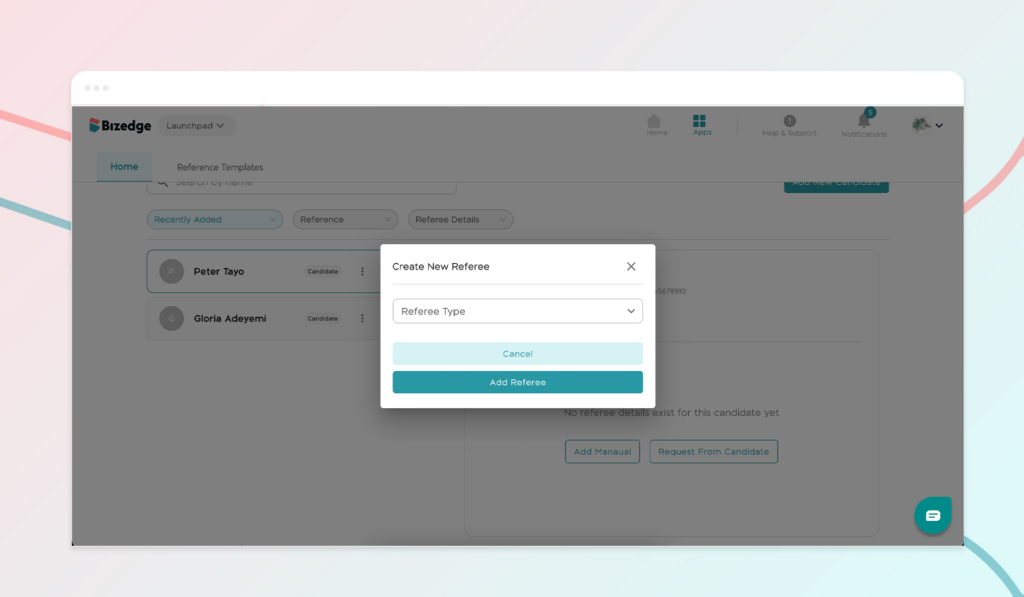
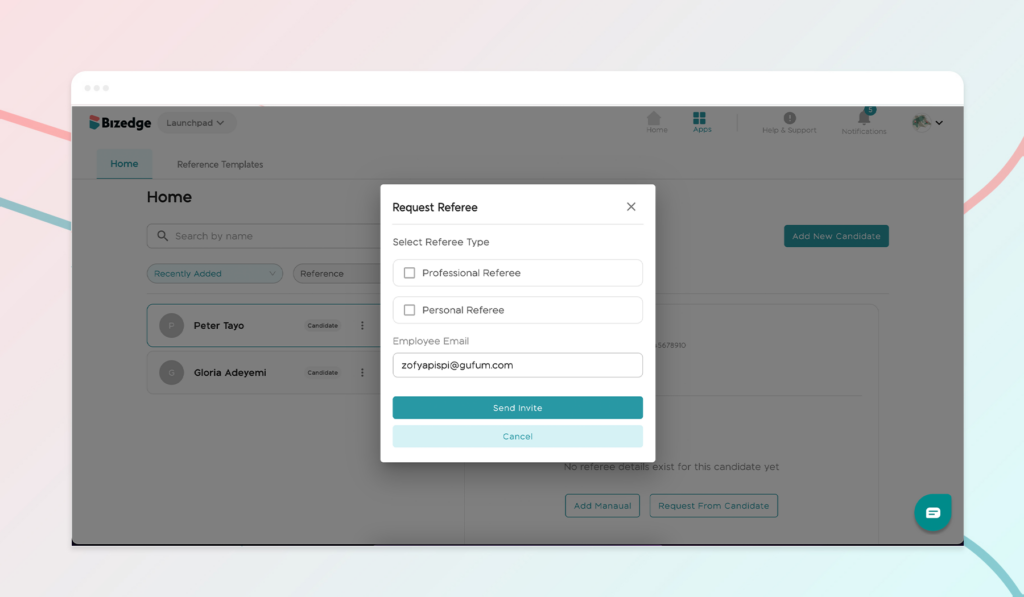
You can choose to request for a referee by clicking on the ‘request referre’ button to fill the necessary information. Once this done, the candidate will get an email to fill the requested referee information. You can also send a reminder to the candidates. Once the candidate fill the referee information, this would reflect on the BizEdge app.
From here, you can also search for references, and filter by recently added, reference and references added.
Step 3: Creating a Reference Template
From the reference template page, click on the ‘Create New Template’ button to create a reference template. Follow the process then click on the ‘Save’ button or the ‘Preview’ button if you would like to preview the template. After creating the template, you can use the template and search by name using the search bar.