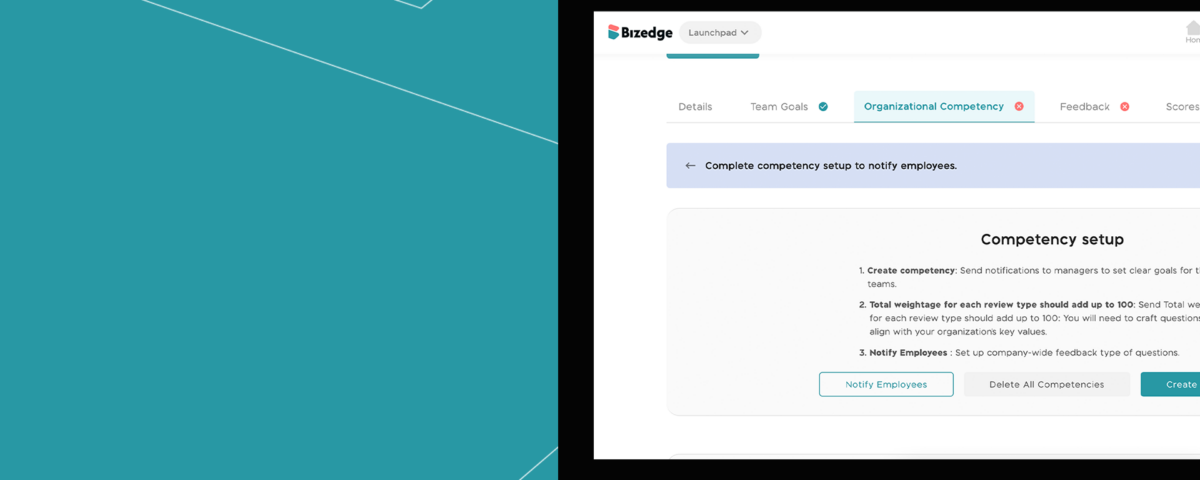From Recruitment to Onboarding: The True Cost of Hiring New Employees
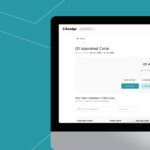
How to Add Goals and Review Employee Appraisal as a Line Manager on the BizEdge App
The BizEdge Performance app allows companies to optimize their performance processes and improve efficiency and productivity in the workplace. Here is how to set up a complete appraisal cycle:
Step 1: After creating the performance cycle, you will get a pop up to enable managers to start setting goals. Click on the ‘yes, enable & send’ button. You will also get another pop up to set up competency, click on the ‘yes, setup’ button.
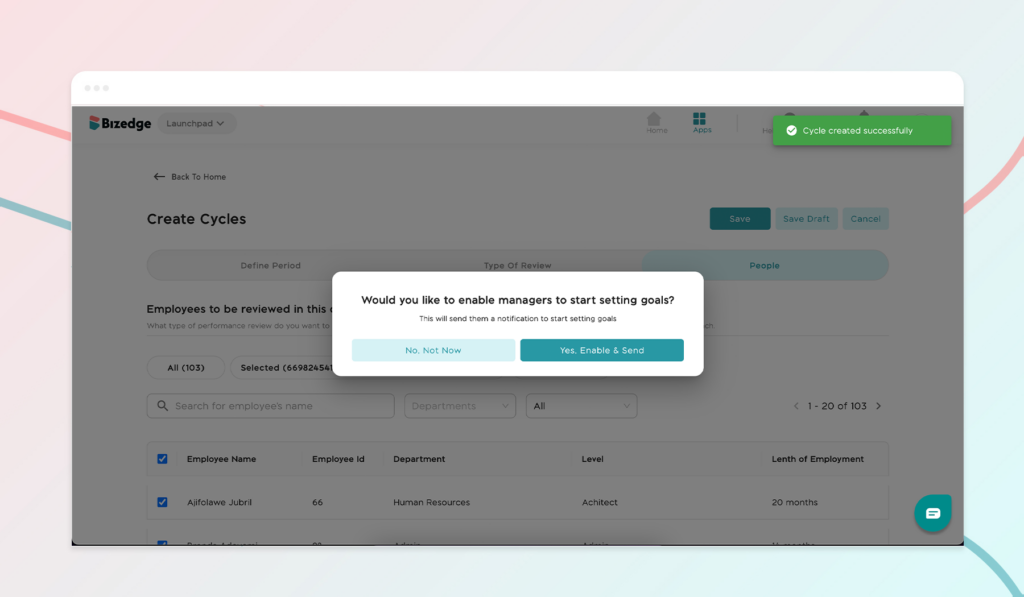
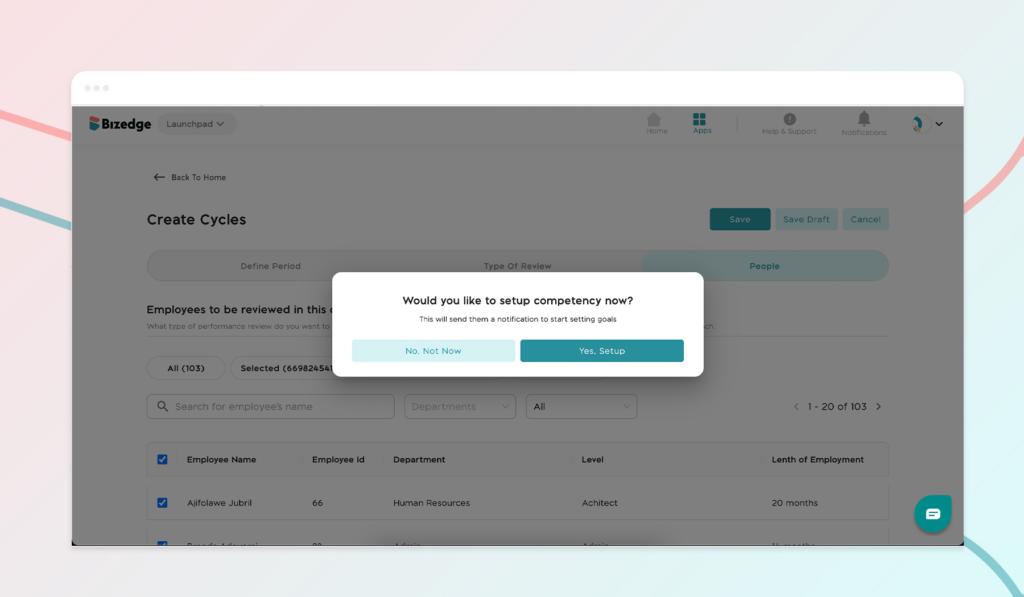
Step 2: Organizational Competency
Click on the drop down menu to select add new competency. If you run out of ideas, import some competency options from the BizEdge library. Select who can rate the competency, employee, line manager, peer or employee for upward review.
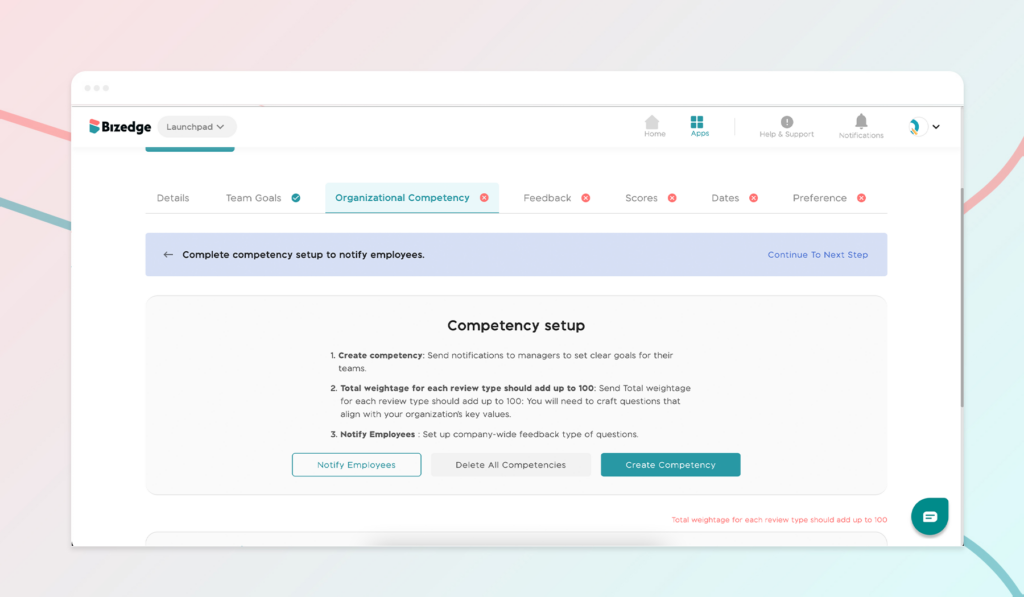
Select who can rate this competency or you can manually provide the competency title, weightage and select who can rate this competency. All sections must amount to 100%.
Then click the ‘complete setup & Notify employees’ button and move to the next appraisal set up stage, Feedback.
Step 3: Set Up Feedback
You can manually provide the feedback question by clicking the ‘add question’ button to add your questions. You can also select what type of question you are setting, from free text to multiple choice type questions.
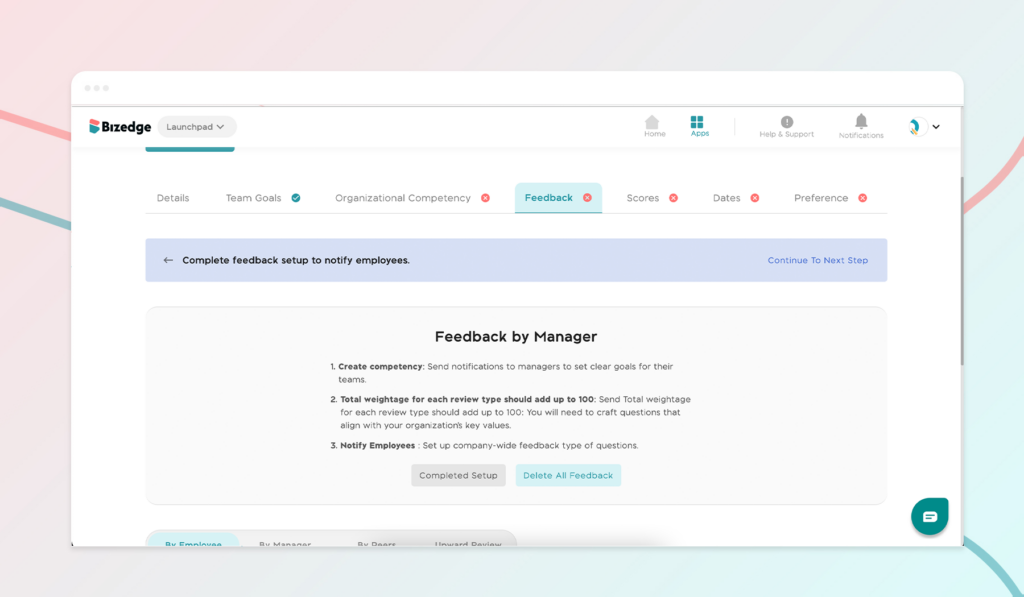
If you run out of ideas you can import from the BizEdge library. Add your questions for the Manager, Peer to Peer and Upward review section as well to repeat the previous process. Then click complete Feedback setup to move to the next step.
Make sure you read the information in the ‘i’ icons to fully understand what each section means.
Step 4: Step Up Scores
Assign weightage to review types for goal performance review and competency review or one of each as long as it is up to 100%.
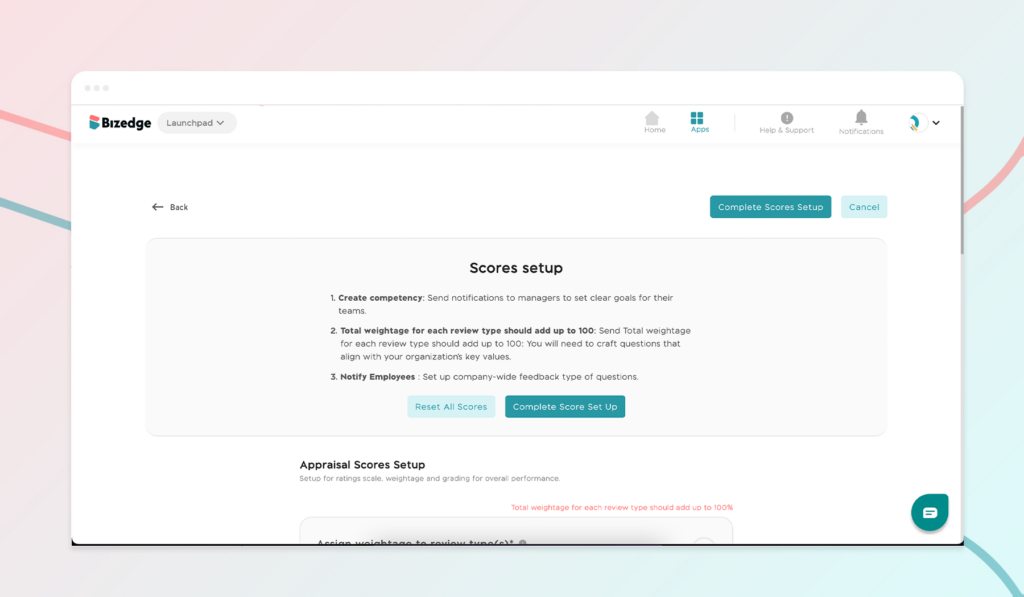
Assign weightage to appraisal raters for self, Managers, peers and upward or any of your choice as long as it is up to 100%. Then click the ‘complete score setup’ button.
Step 5: Set up Dates
You will be taken to the details section to have a review of your appraisal setup in the employees you selected. After the review go to the dates section to complete the setup.
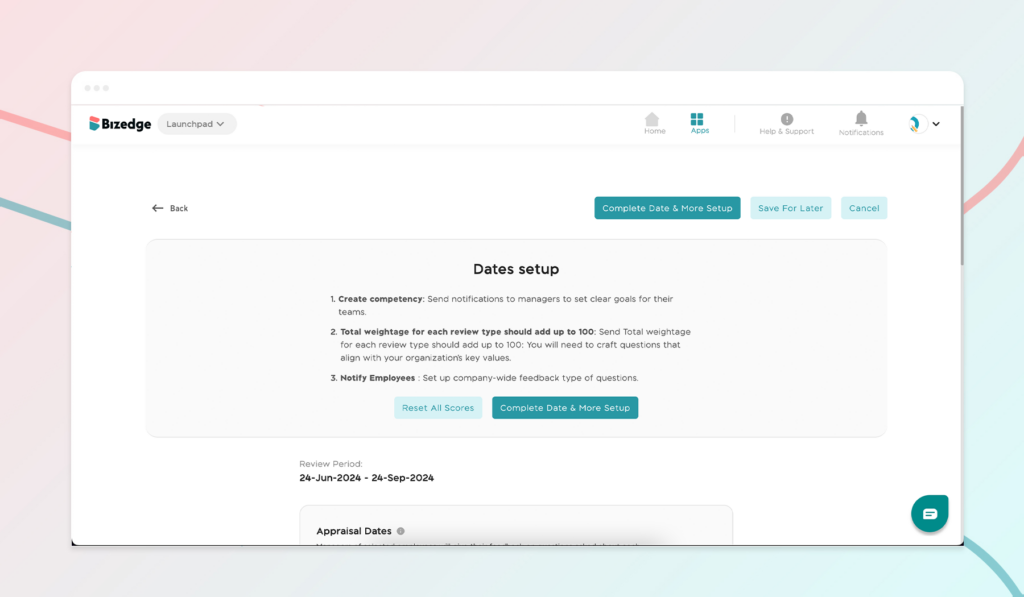
Setup the appraisal start and end date for the employees, managers, peer to peer and upward review then click the ‘complete date & more setup’ button.
Step 6: Preference Set Up
Select who assigns peer to peer between line manager or HR then provide the number of employees they are able to nominate. Proceed to set up preference for upward review and attestation.
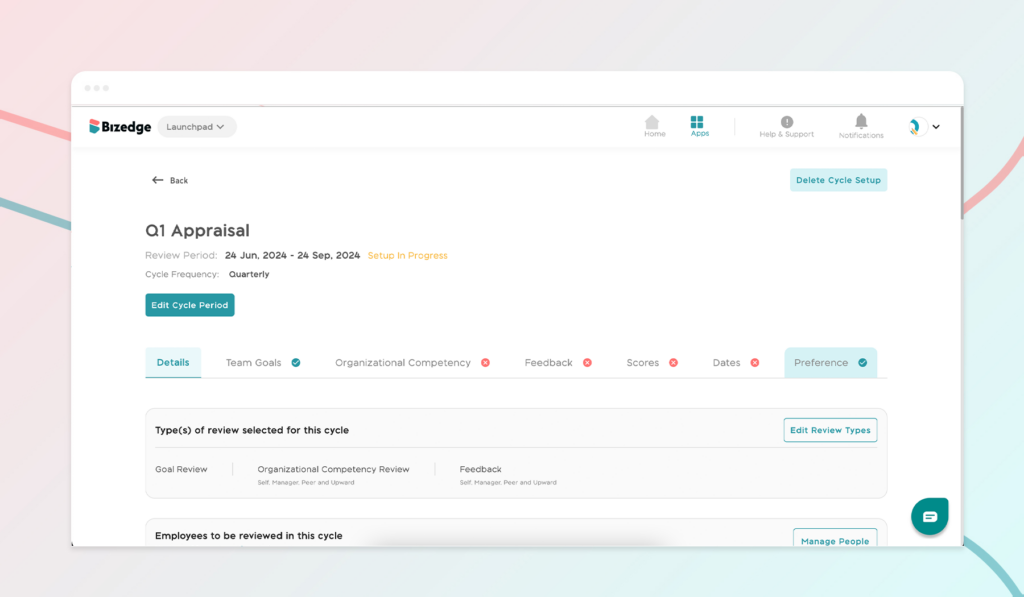
Click on the ‘Complete Preference Setup’ button and you will get a pop up to nominate peers for peer to peer review. After nominations your organisational competency to preferences set up is complete.
You have successfully set up your appraisal cycle on BizEdge. Your managers will get notified via email to set up goals for their team members and your employees will get notified via email to start their process.
Would you rather watch a step-by-step video guide? Click on Youtube video below: