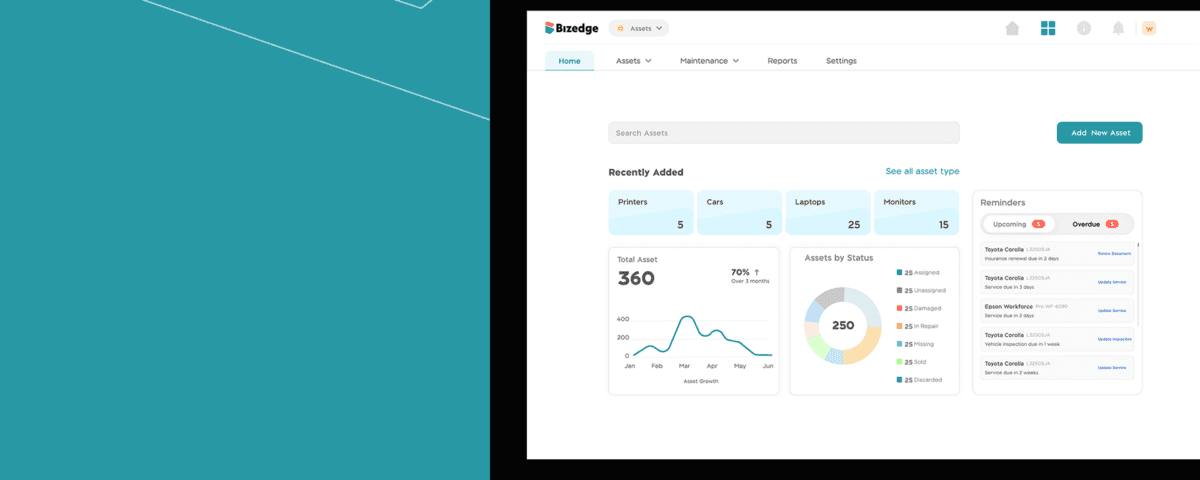How to Improve Retention by Stay Interviews

How to Handle Small Business Taxes in Nigeria
The Asset module in Bizedgeapp allows you to keep track of the assets and vehicles within your organisation intuitively and easily. At a glance, you have an overview of your total assets, the status summary, and recently added and assigned assets.
Note: You can’t assign assets or vehicles until you have added one. To add an asset, click on the asset card on the Bizedge launchpad.
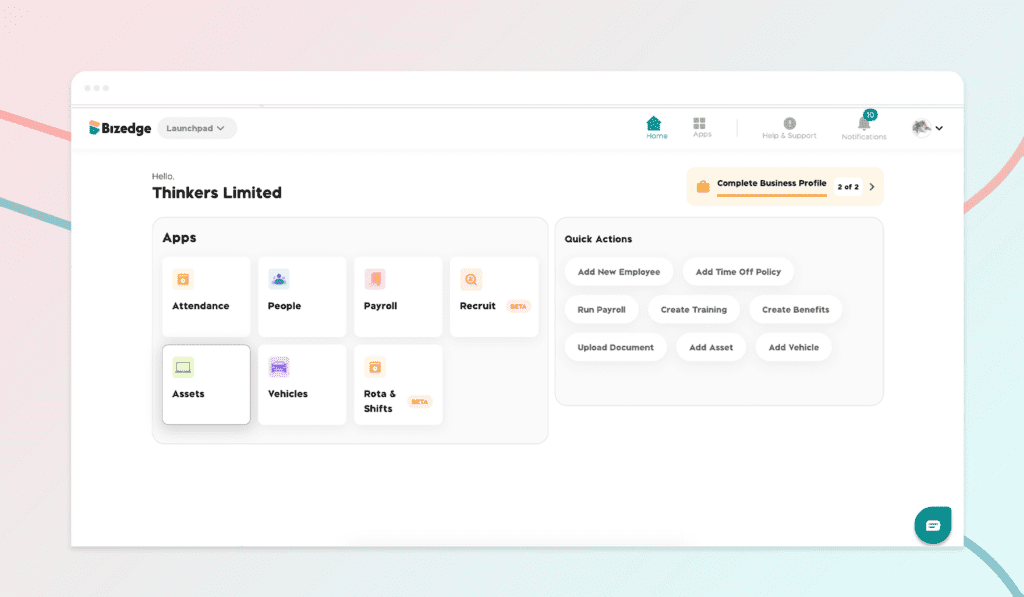
How to add an asset:
Step 1: From the BizEdge dashboard, go to the assets app and click on the ‘add new assets‘ button on the right-hand side.
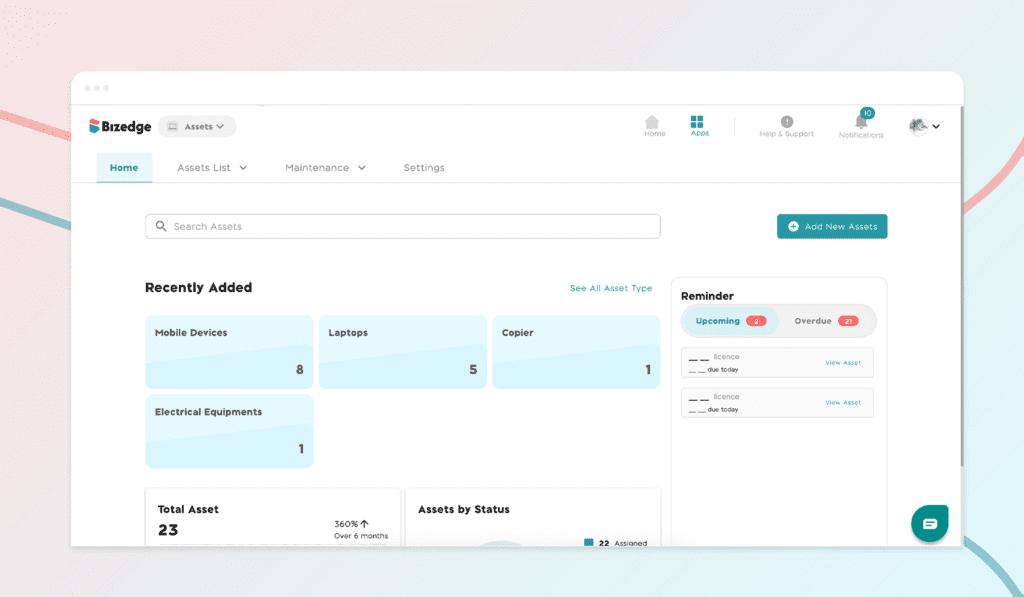
Step 2: To add new assets, select the option of assets or vehicles from the dropdown and proceed to add the asset information.
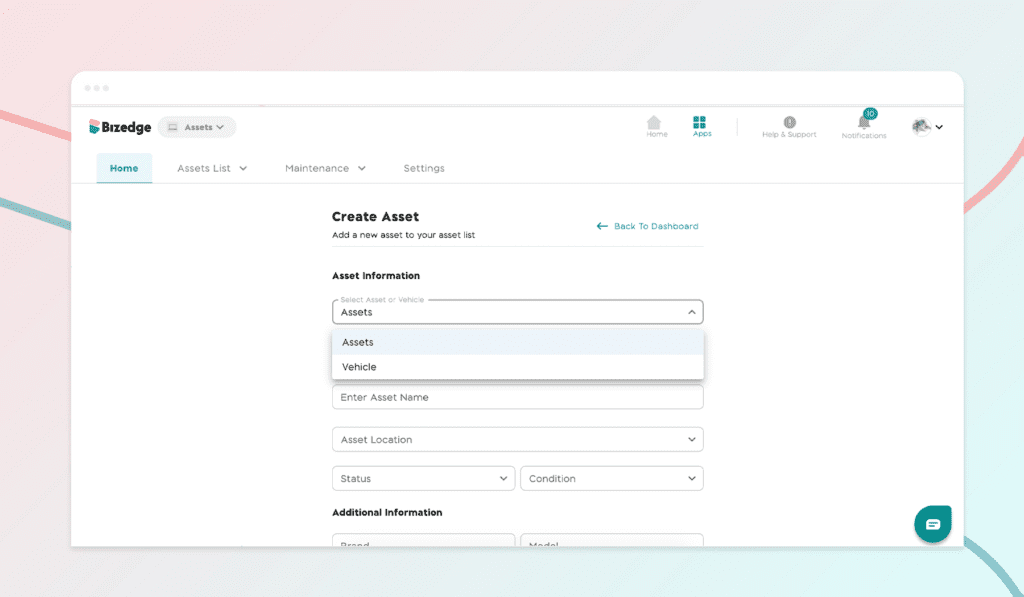
Step 3: Once information is filled in, assign the asset or vehicle to an employee and select an assigned date.
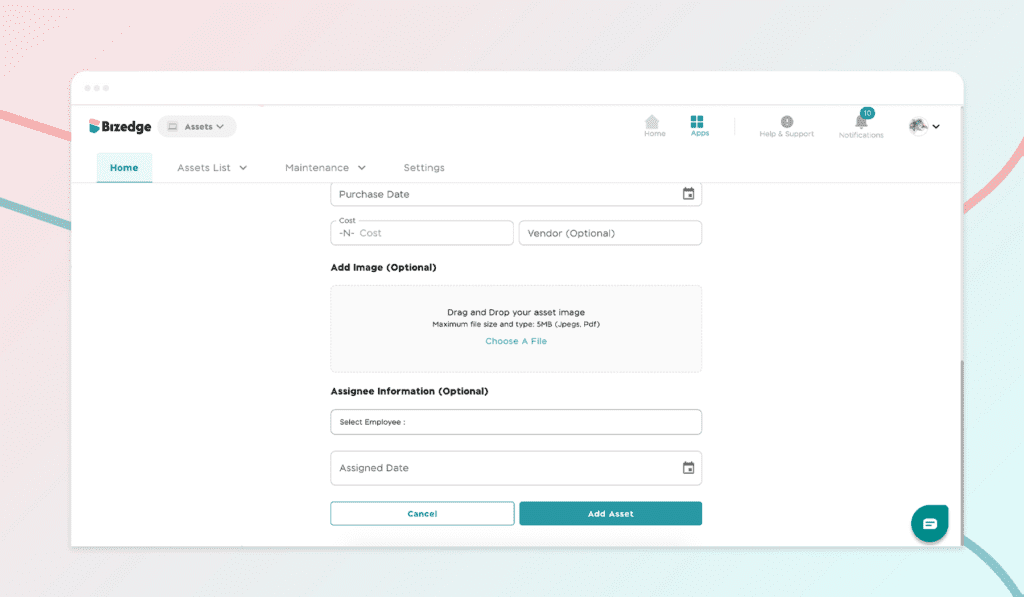
Step 4: Add the statutory documents to either assets or vehicles and select which documents should be attached to the assets such as licence, insurance and vehicle inspection. Add the issued date and expiry date of the documents, also set the document renewal reminder and finally upload the image of the document as well.
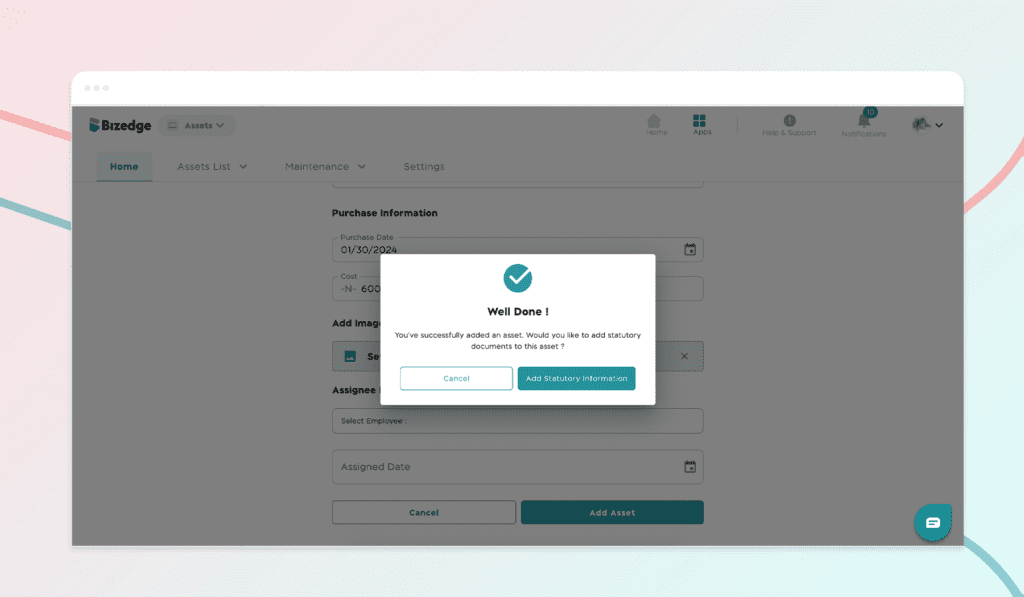
Add statutory information- Bizedgeapp
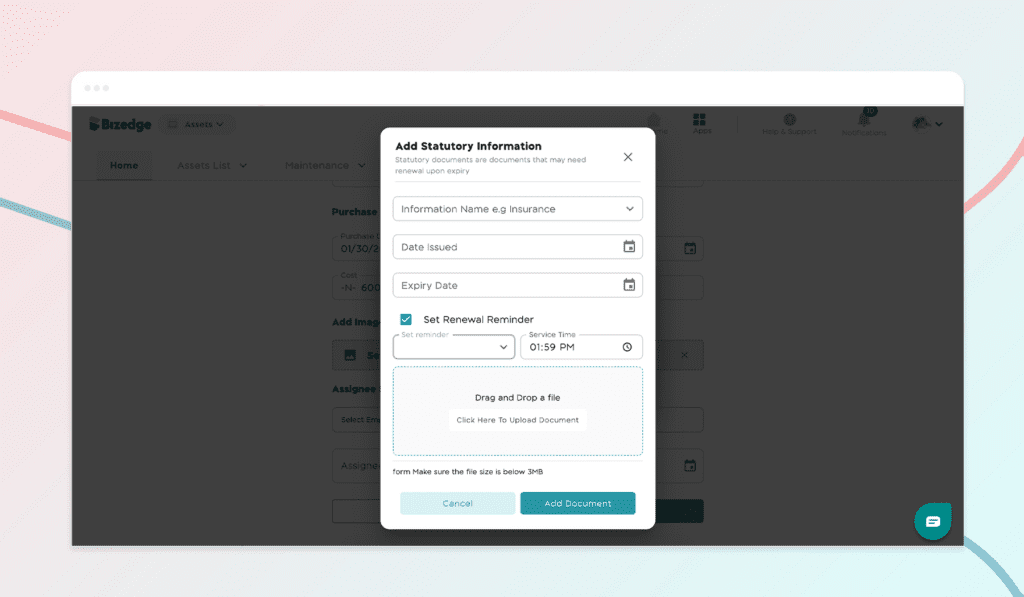
Add statutory information- Bizedgeapp
To view the list of assets or vehicles, go to the assets list to filter from the dropdown.
Step 5: You can also add maintenance and issue asset reports after adding an asset. Asset reminders can be viewed from the Asset dashboard.

Asset list- Bizedgeapp
Do you prefer a video walkthrough? Click the video below to watch a step-by-step guide.