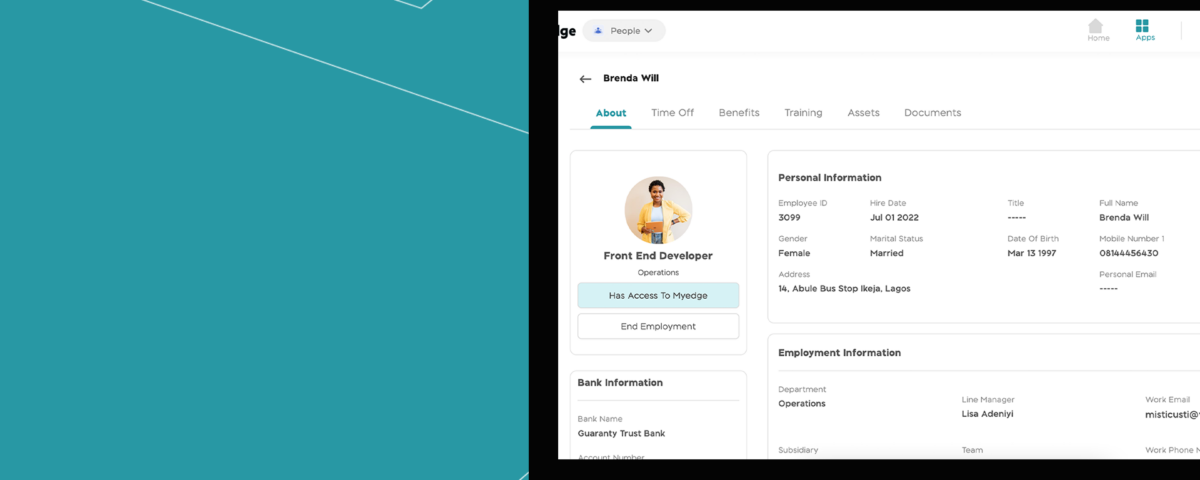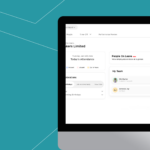
Setting Up MyTeam App for Line Managers
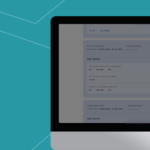
How to Start Appraisal as an Employee on MyEdge
The request and accept profile update feature is for employees to send a request when they need to edit their profile and for HRs to accept the request so employees can edit their profile from the MyEdge app without any hassle. Here is how to do this:
Sending MyEdge Profile Update Request as an Employee
Step 1: From the MyEdge dashboard, click on your profile section, then click on the ‘View Full Profile’ button.
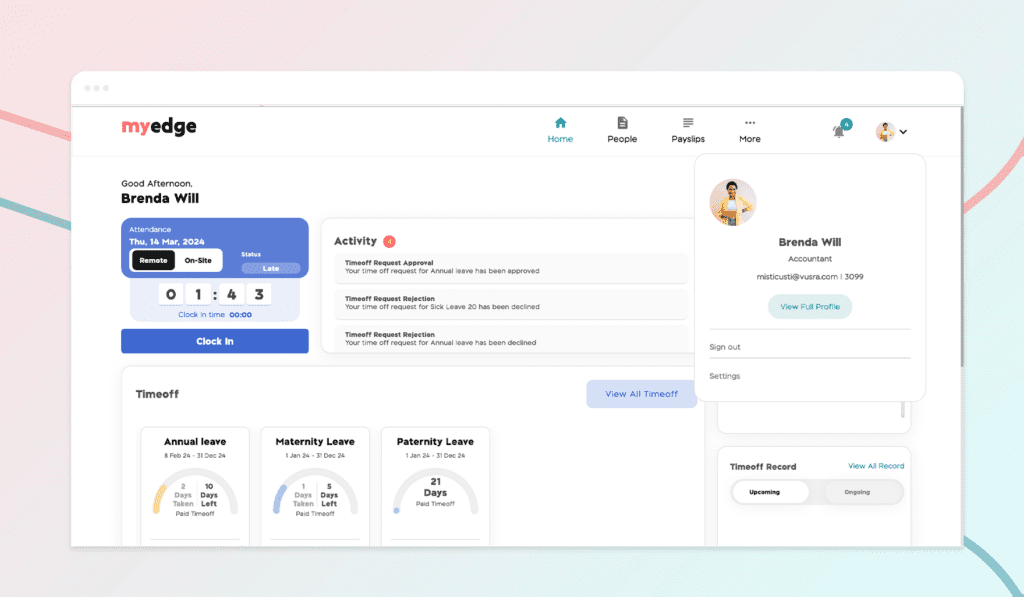
Step 2: From the Profile page, click on the edit icon on the sections you’d like to update. Add the edit information and click on ‘Send Update Request’ button. A notification will be sent to your HR.
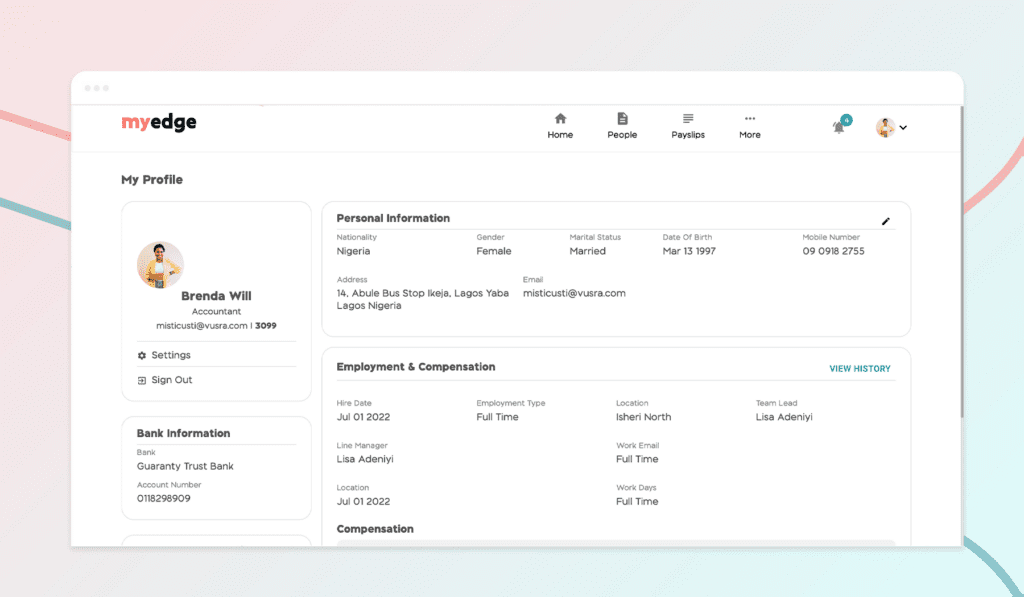
Accepting MyEdge Profile Update as an HR
Step 1: From the BizEdge app homepage, click on the People App to search for the employee you’d like to accept request for.
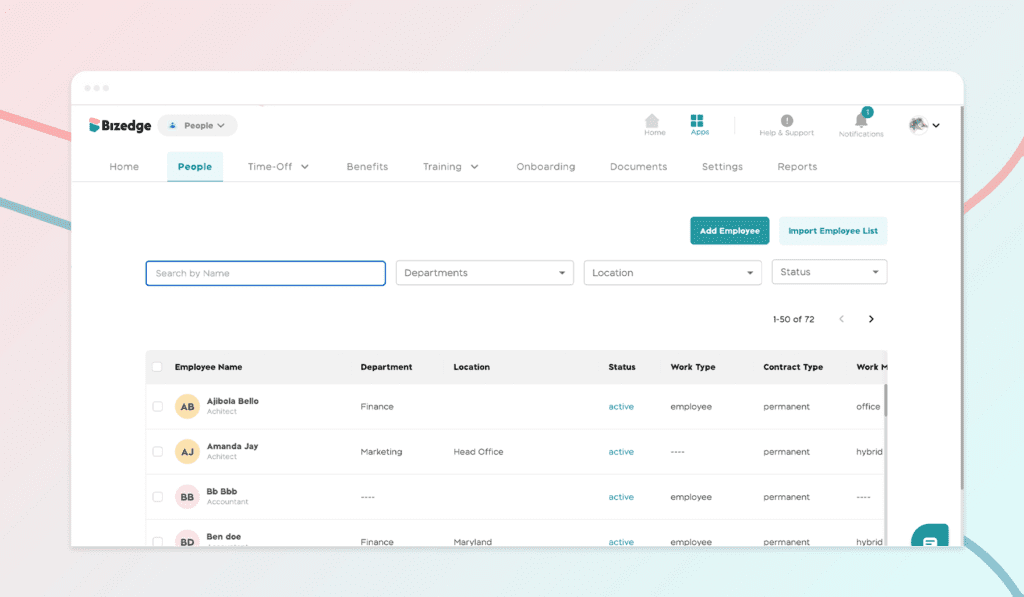
Step 2: You’d see an update request banner and a reg flag to indicate the section that was updated. Click on the banner to accept or decline the update and scroll to accept other updates as well.
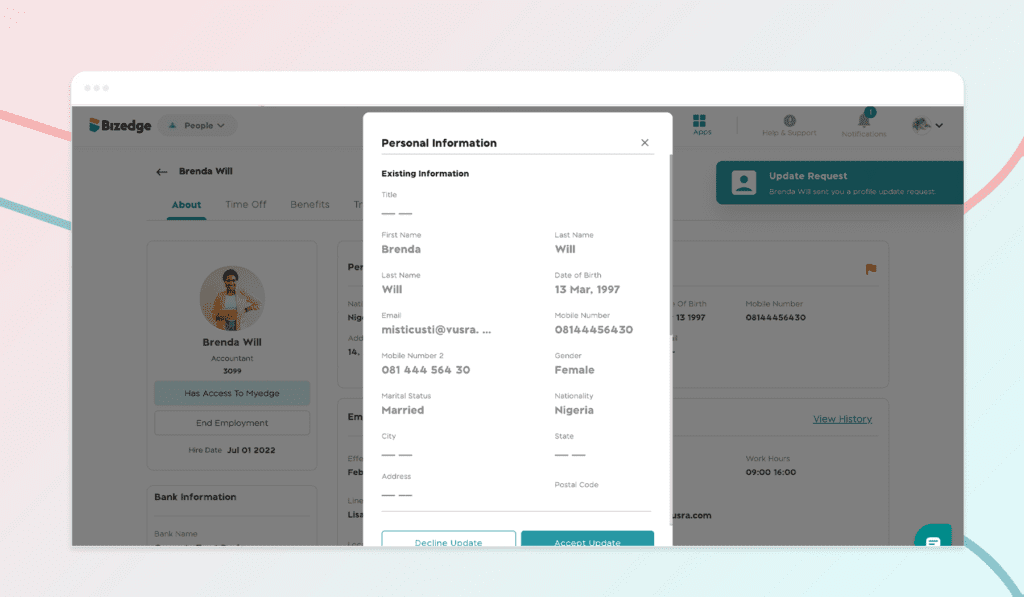
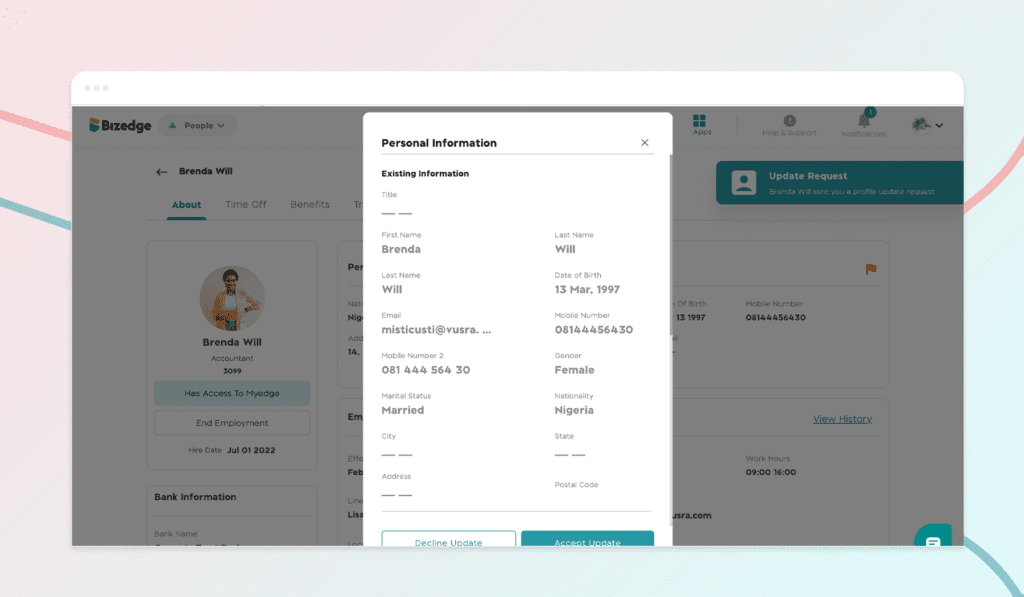
Would you rather watch a step-by-step video guide? click on the play button below.