
How to Conduct Effective Performance Reviews





There are two methods to send a MyEdge (self service app) invite to an employee on the HR App of the BizEdge suite of apps. You can either send the invite while adding the employee during the onboarding process or from the employee dashboard if you imported employee information.
To send an employee an invite while onboarding, you must have added an employee; either inputting or importing their details. Visit the previous article – How to add an employee in the HR App of the BizEdge suite of apps, for a step by step process on adding an employee.
Step 1: In the HR app, click on people on the menu bar.
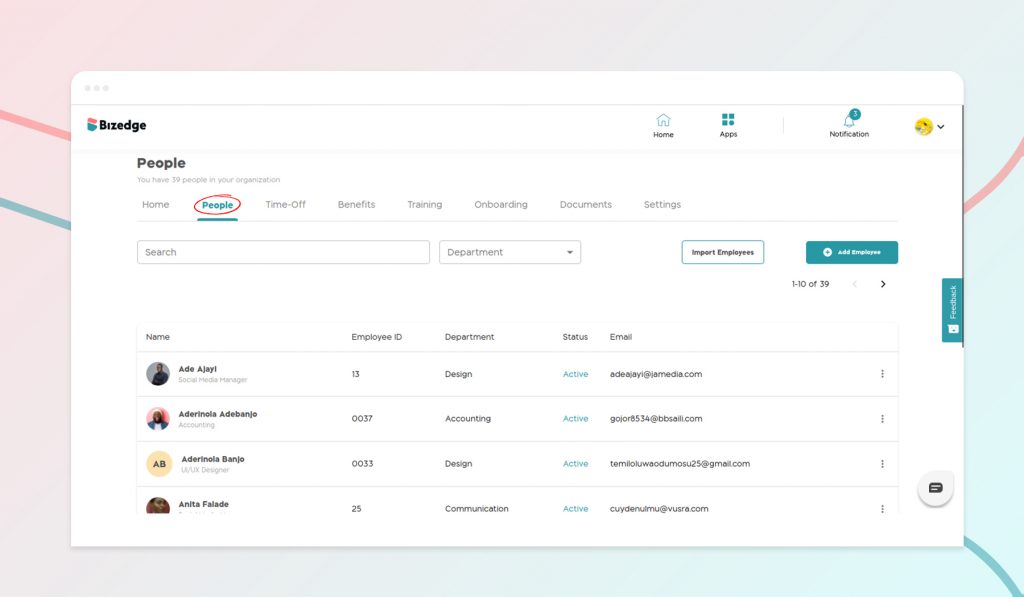
Step 2: Search for the employee you want to grant MyEdge access to and click to visit the employee’s dashboard. For this step, we would be selecting Brenda Williams.
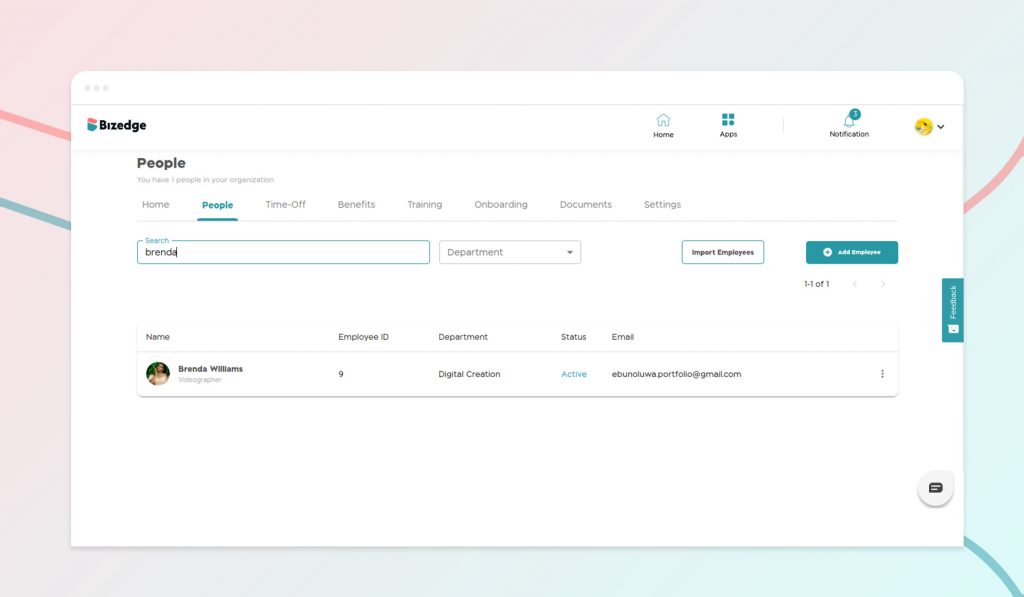
Step 3: From the employee’s dashboard, click the employee self-access switch right under the profile image to grant MyEdge access. Once you toggle this switch, you have successfully sent a MyEdge invite to the employee’s email address.
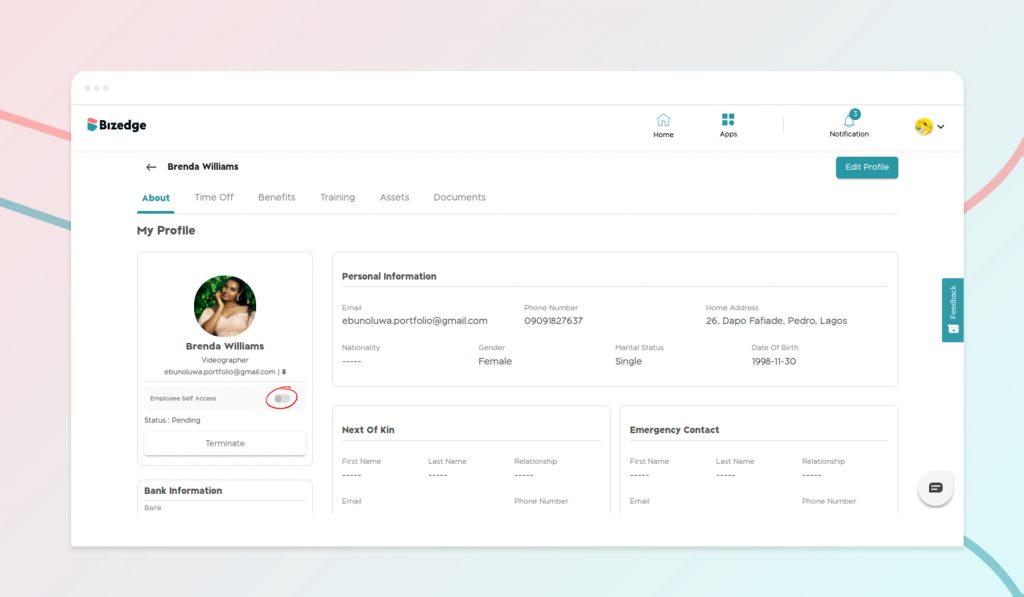
Step 1: To view all invites sent but yet to be accepted by employees and resend expired invites, click on settings on the menu bar of the people module.
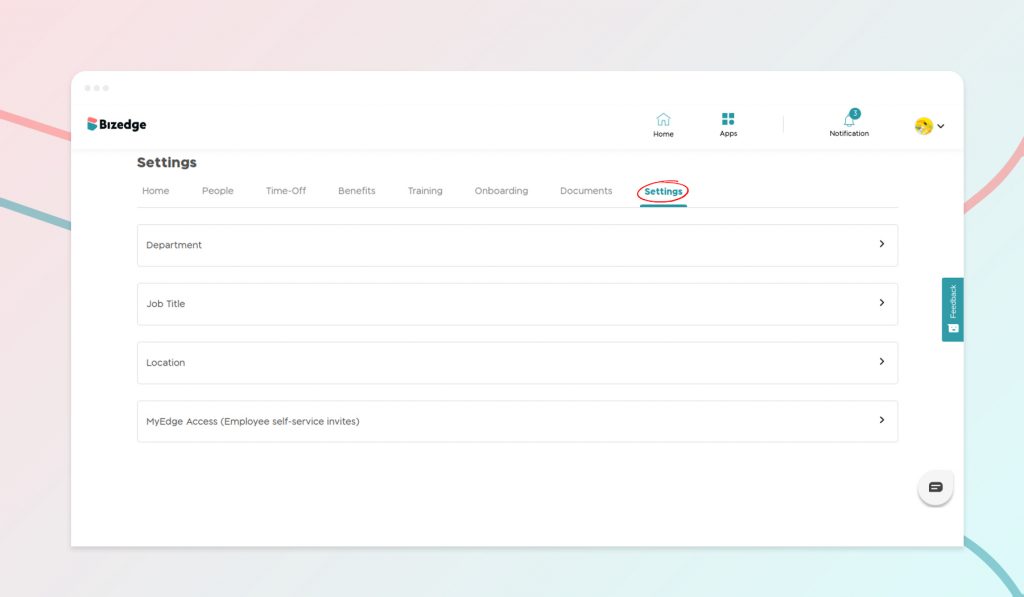
Step 2: From the settings dashboard, click on MyEdge Access (Employee self-service invites).
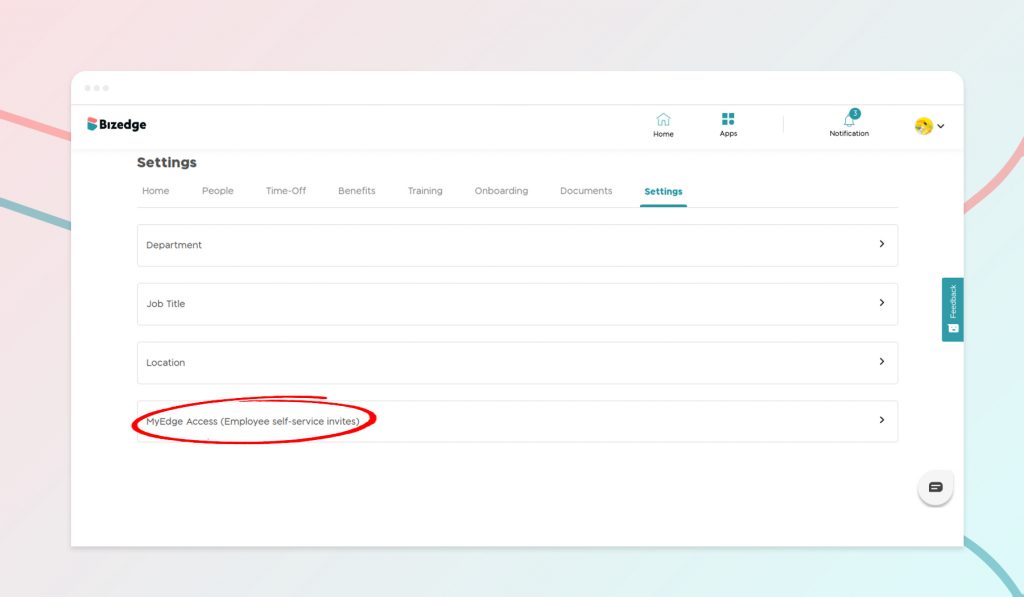
Step 3: The button opens up to a list of all invites sent that are yet to be accepted by invited employees and those that expired before they could be accepted. Here you can resend expired invites and cancel pending invites.
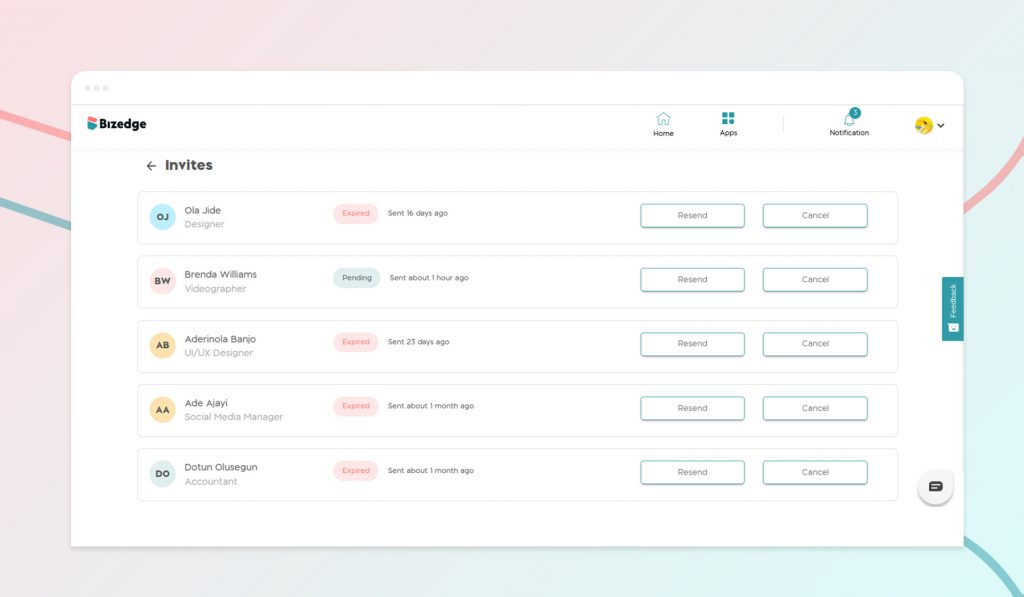
Would you rather have a video walk-through? Click the video below to watch a step-by-step guide.
Let’s get your business moving with no hassle
Let’s get your business moving with no hassle