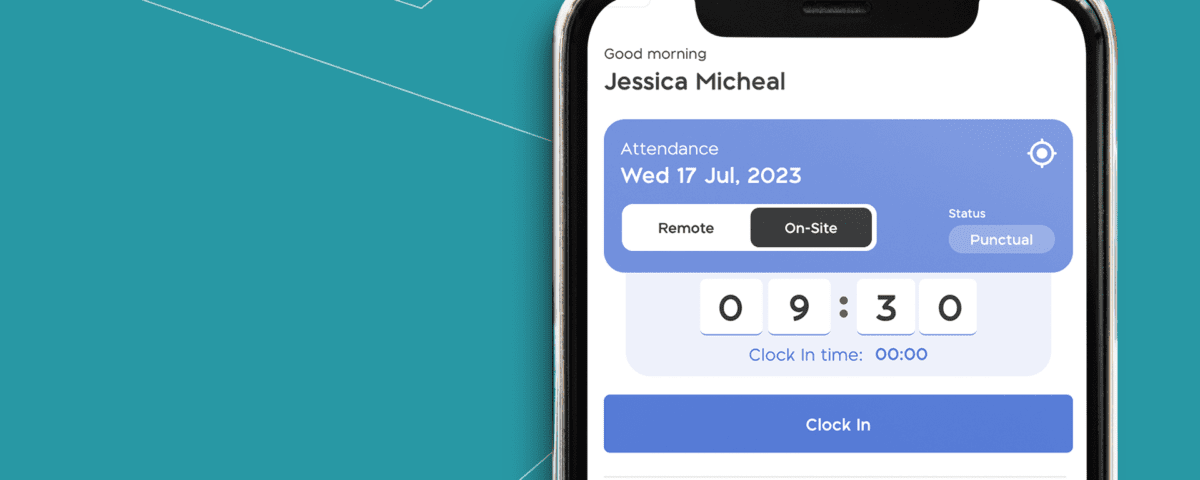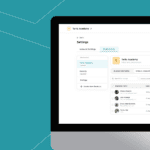
User Access Levels on BizEdge

Bridging The Gap Between Management And Employees
Efficient time management is essential for both employers and employees. That’s why we’re excited to introduce our Employee Clock-In Feature on our self-servicing app; MyEgde, designed to streamline the process of tracking work hours, breaks, and ensuring punctuality.
1. How do I access the clock-in feature?
To access the clock-in feature, simply log in to our employee self-servicing app, MyEdge. Once logged in, you should see a prominent button or section labelled “Clock-In” on the home screen or navigation menu. Click on that button to initiate the clock-in process.
To have access to the MyEdge app, your HR needs to send an invite to you from the admin; the BizEdge app. After this, you can sign up on the MyEdge web app or mobile device. Check here on how to send MyEdge invites to employees.
2. Can I clock in remotely or only when I’m on-site?
Yes, you can use the clock-in feature both remotely and on-site. Whether you’re working from home, travelling, or at the office, you have the flexibility to clock in and out as needed.
However, it’s important your work type is selected as hybrid if you’ll be clocking onsite and remotely on some work day.
3. Can I clock in from my mobile device?
Yes, you can clock in from both your mobile device and your computer. Our app is designed to be user-friendly and accessible on multiple platforms, so you can log your hours no matter where you are.
4. Can I clock in and out multiple times per day?
Yes, we have recently introduced a new feature that allows users to clock in and out multiple times per day. This feature is perfect for users who visit different locations throughout their workday. However, it’s crucial to remember to clock out at the end of your workday to ensure that the previous clock-out time doesn’t carry over to the next day. Failure to clock out properly could prevent you from clocking in on the following day.
You’d need to clock out from the previous work day to clock in for a new work day.
5. How do I take breaks using the app?
Taking breaks is simple with our app. While you’re clocked in, you’ll see an option labelled “Take Break.” Click on this button when you begin your break, and the app will start counting the duration of your break. You can also end your break by clicking the same button when you’re ready to resume work.
6. What happens if I forget to clock in or out?
If you forget to clock in, don’t worry! You’ll receive a notification reminder five minutes before your scheduled clock-in time to help you remember to log your hours.
7. Can I only clock in on-site if my HR has assigned me to a specific office location?
Yes, the on-site clock-in feature is accessible only if your HR department has assigned you to a designated office location. This ensures that employees can only clock in when they are physically present at an approved work site.
8. Is there a limit to the number of breaks I can take in a day?
There’s no set limit to the number of breaks you can take in a day. However, it’s essential to adhere to your company’s policies regarding break durations and frequency. Make sure to use breaks responsibly and efficiently to maintain productivity throughout the day.
9. Is the clock-in feature secure and private?
Yes, we prioritise the security and privacy of your data. Our app employs robust security measures to safeguard your clock-in information and personal details. Your clock-in data is accessible only to authorised personnel, such as HR administrators.
10. How does my work type affect my clocking in?
The work type selected for you from the BizEdge app determines your clock in options.If ‘Office’ is selected as your work type, this means you can only clock in onsite and won’t be able to clock in remotely. If ‘Remotely’ is selected as your work type, this means you can only clock in remotely and won’t be able to clock in onsite. And If ‘Hybrid’ is selected as your work type, this means you can either clock in onsite or remotely.
11. Is this feature included in the basic plan, or do I need to upgrade to a premium plan?
This feature is only available to users who are subscribed to our premium plan. If your company has subscribed to our premium plan, you’ll have access to our employee clock-in feature.
We hope this FAQ has addressed any questions or concerns you may have had regarding our Employee Clock-In feature. If you have any further inquiries or encounter any issues while using the app, please don’t hesitate to reach out to our support team for assistance. Thank you for choosing our employee self-servicing app to streamline your work processes and enhance productivity.
Would you rather watch a video on the MyEdge features? click on the play button below