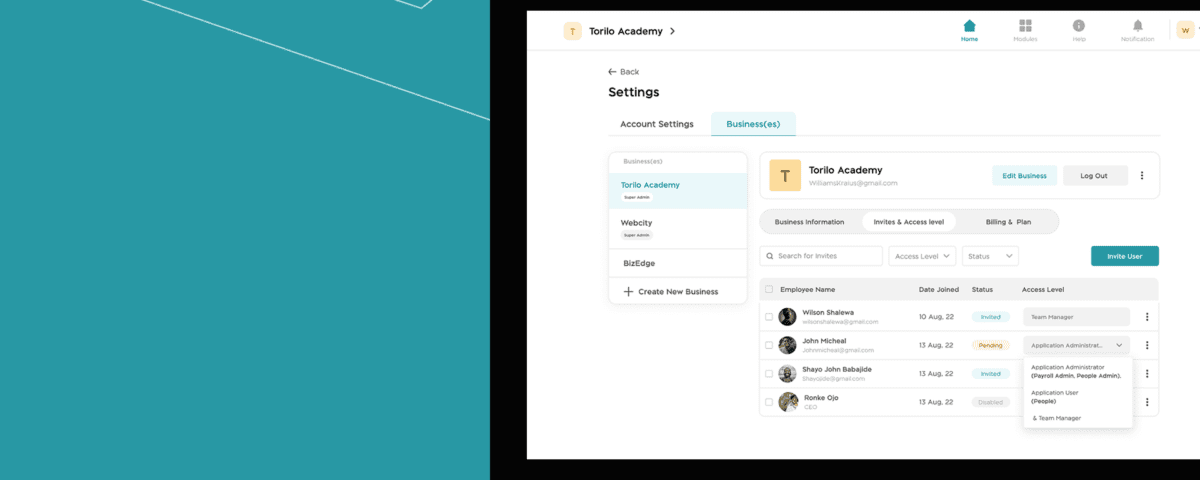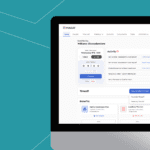
Getting started with MyEdge
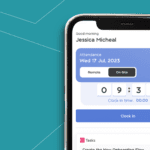
Maximising Efficiency with Our Employee Clock-In Feature
The BizEdge app has a user access level functionality where the admins can give employees access to the BizEdge apps. Here is how BizEdge admins can do this:
Step 1: From the BizEdge dashboard, click on settings from the profile dropdown, then click on the ‘Invite & Access level’ section
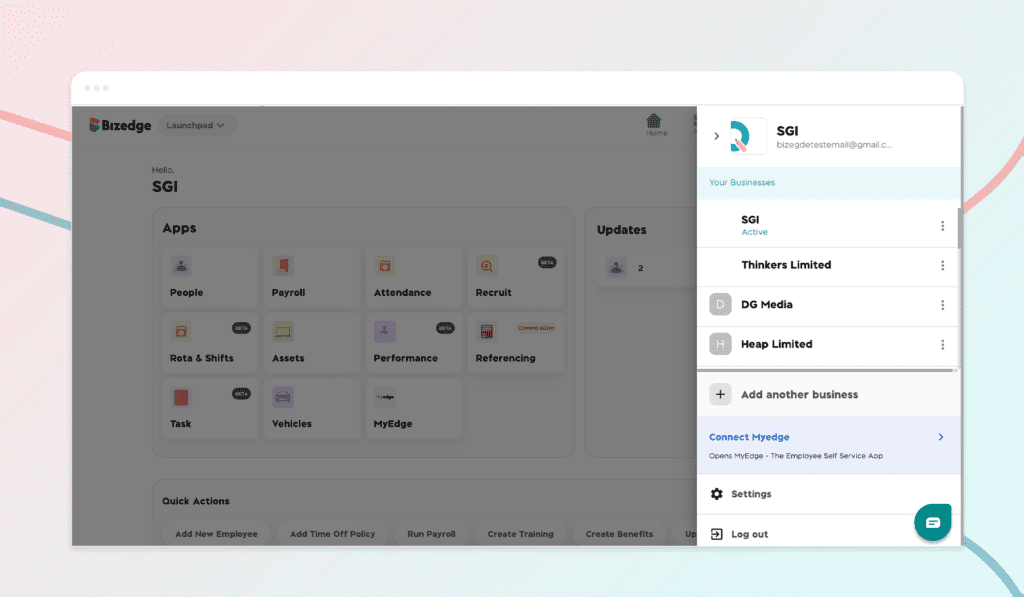
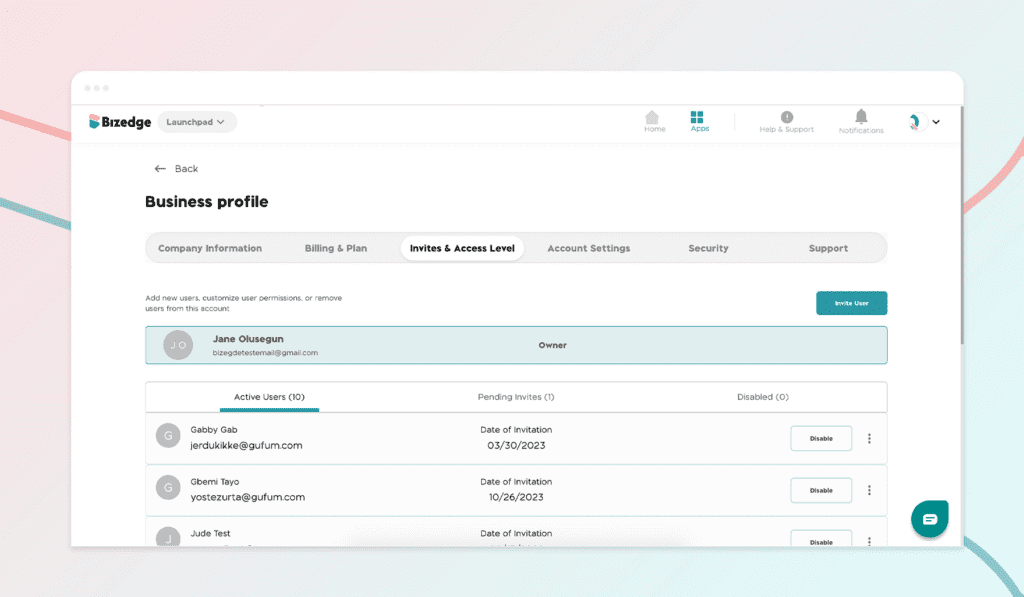
Step 2: Click on the ‘invite user’ button. You have the option to invite, an employee or guest; can be a short-term employee, contractors, freelancers, etc. Search for the employee or fill in the employee’s information nd select the app you wish. After this, click on the ‘Send Link’ button.
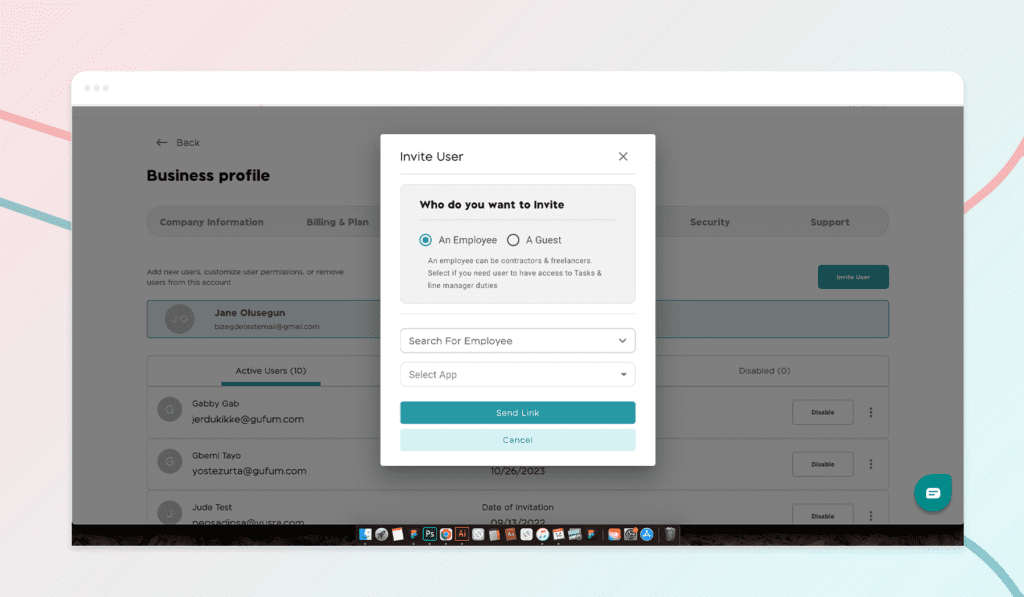
Would you rather watch a step-by-step video guide? Click on Youtube video below: