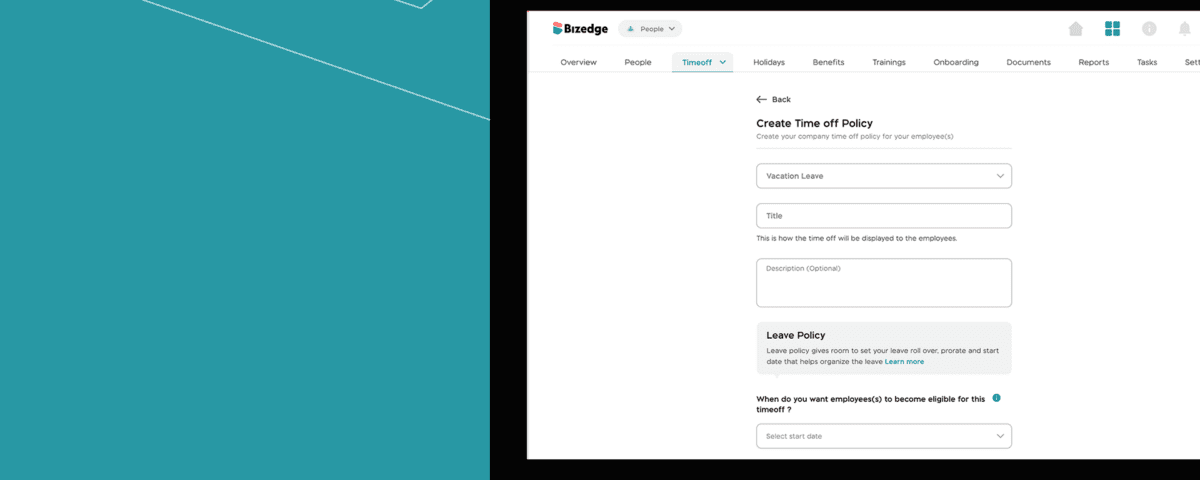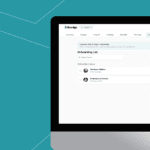
How to Onboard New Employees on BizEdge
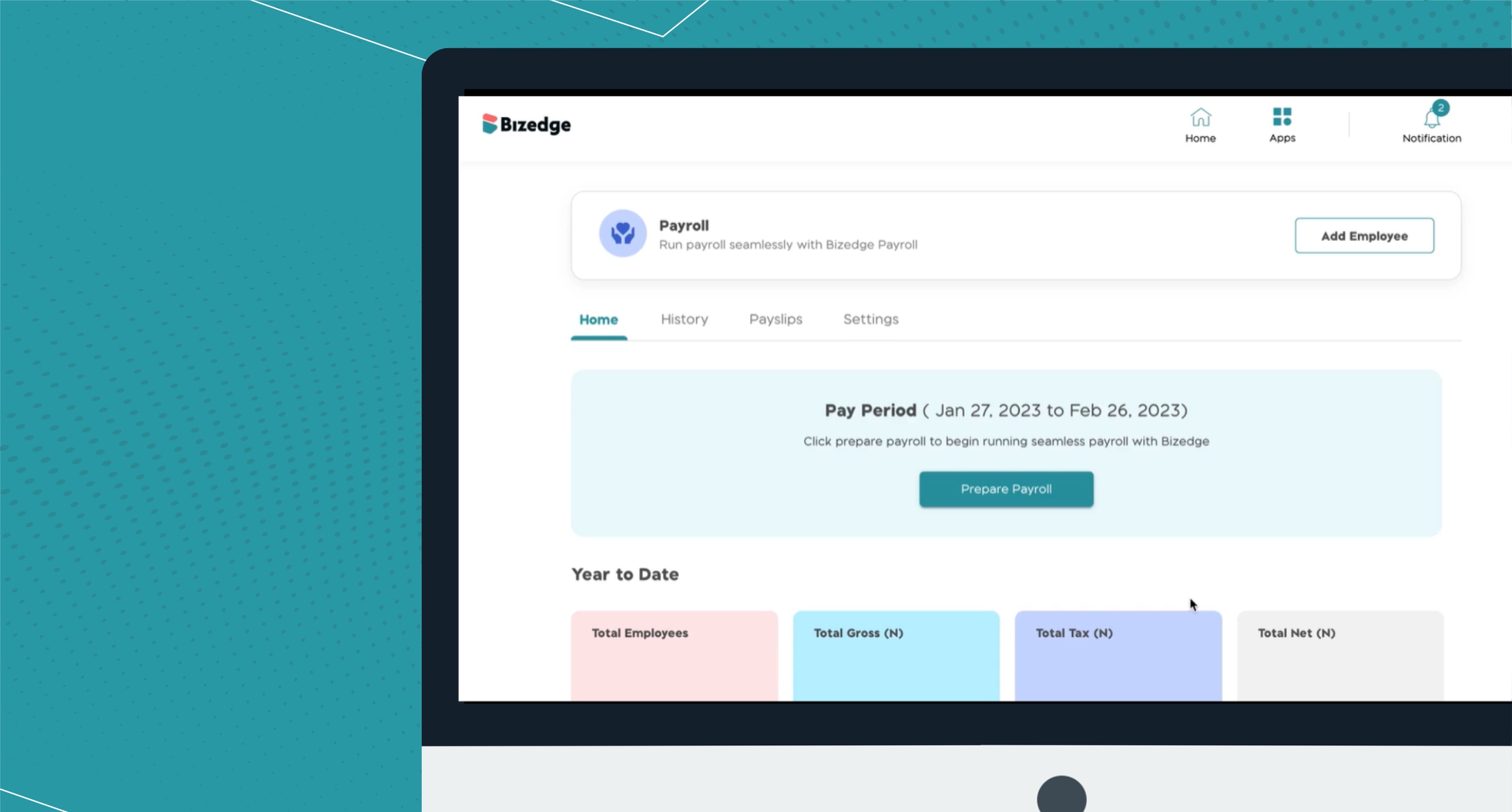
How to prepare payroll using BizEdge
The HR app of the BizEdge suite of apps allows setting up time off policy for your employees. You can assign as many time offs to an employee. To start off visit the People app on mobile or web. The time-off section allows you to create new time-off for an organisation or assign time off to an already existing employee.
Note: You can’t assign time-off until you have created one.
How to Set Up Time-off Policy on BizEdge
Step 1: To create a new time-off policy, simply head over to the BizEdge web dashboard, go to the People app, click ‘time-off‘ from the top menu bar, select policies, and click on ‘Create time off‘ button.
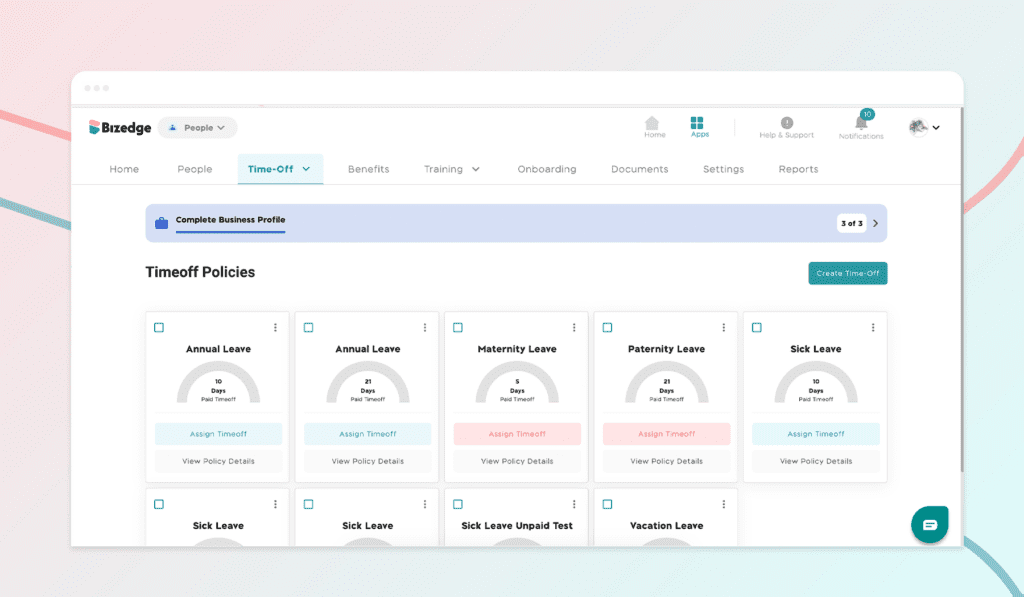
Managing time-offs – bizedgeapp
Step 2: Select any of the time-off options such as: sick leave, vacations, annual leave, maternity & paternity leave. Write the title of the time off, and provide a description. Fill in the leave policy which is when you want employees to become eligible for the time off policy.
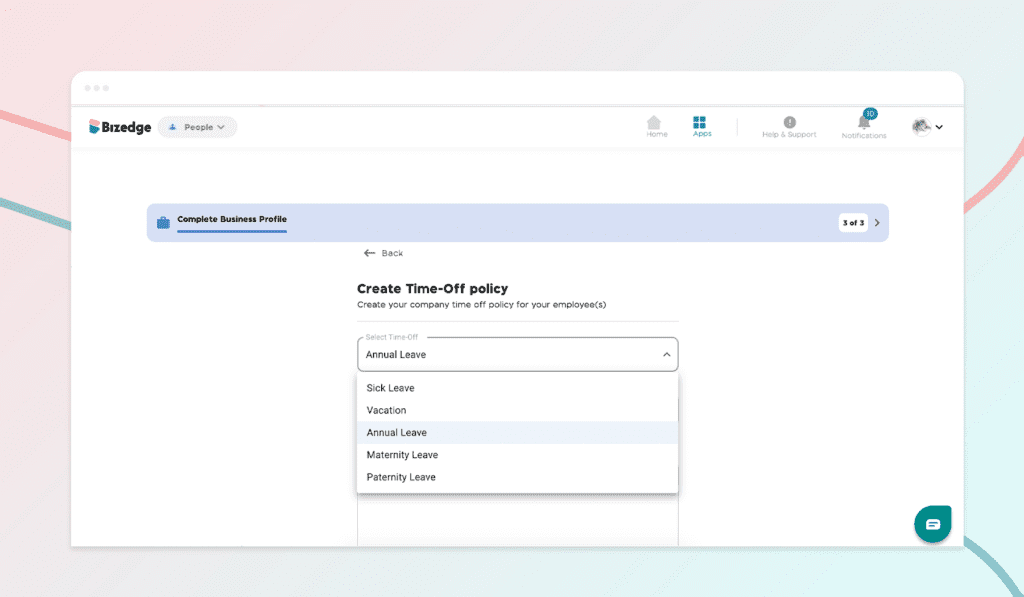
Step 3: Select the time off type (paid or unpaid) and progress to select if you want the time off rolled over or prorated. You can also select if you require any documents from your employees for the time off. After this, select who can approve the time off.
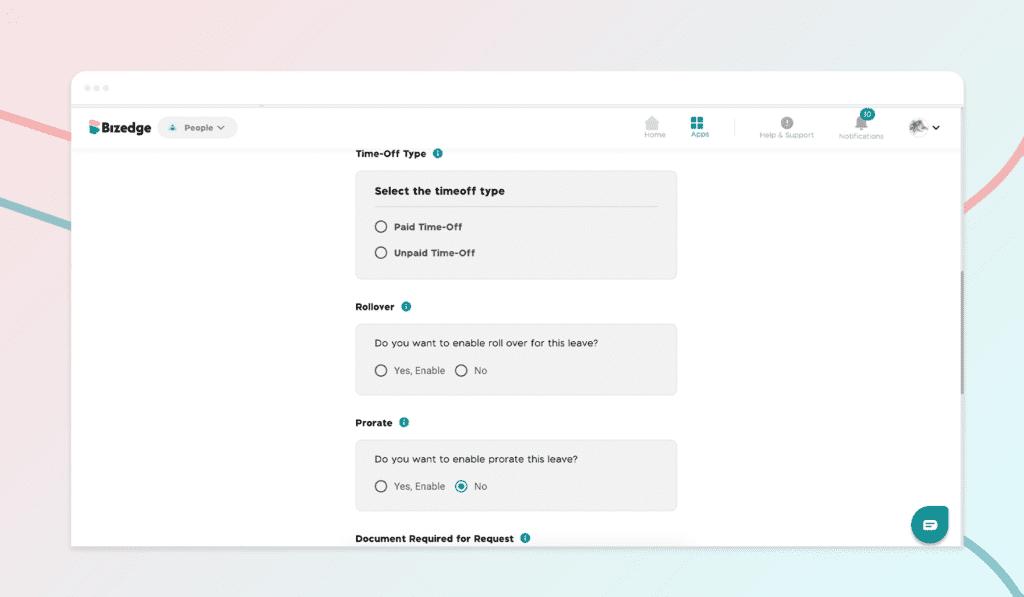
Step 4: Once you are done, assign the time off to your employees. After time off has been created and assigned to your employees, you can view time off requests, upcoming time off, and the time off history from the time off dropdown.
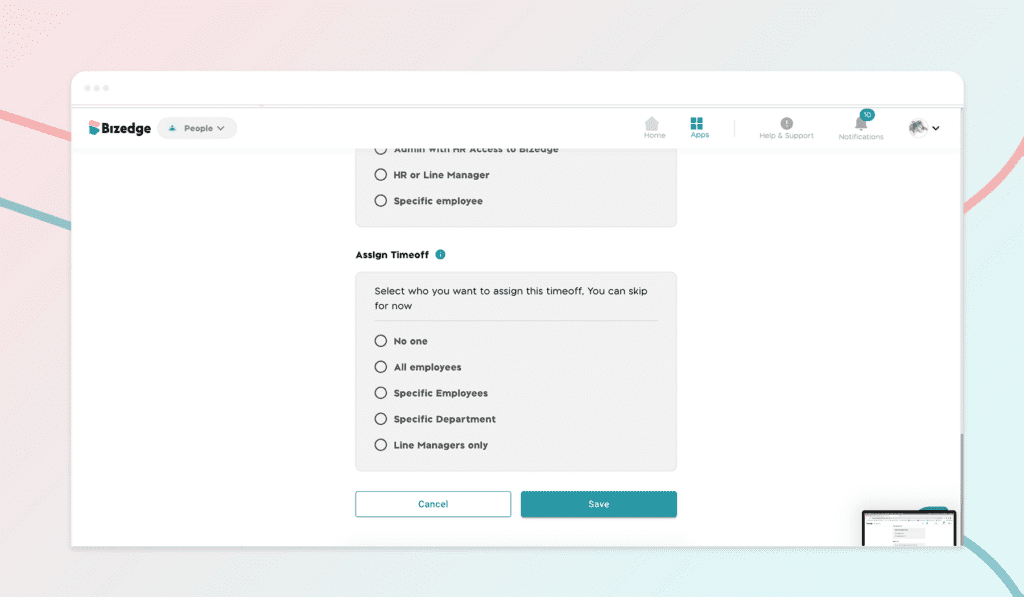
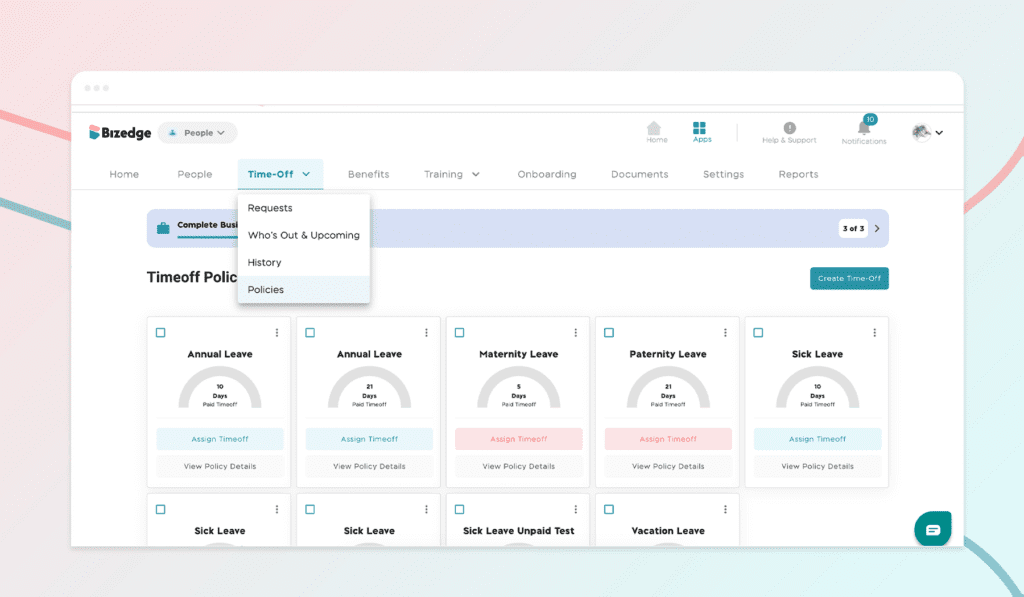
Do you prefer a video walkthrough? Click the video below to watch a step-by-step guide.