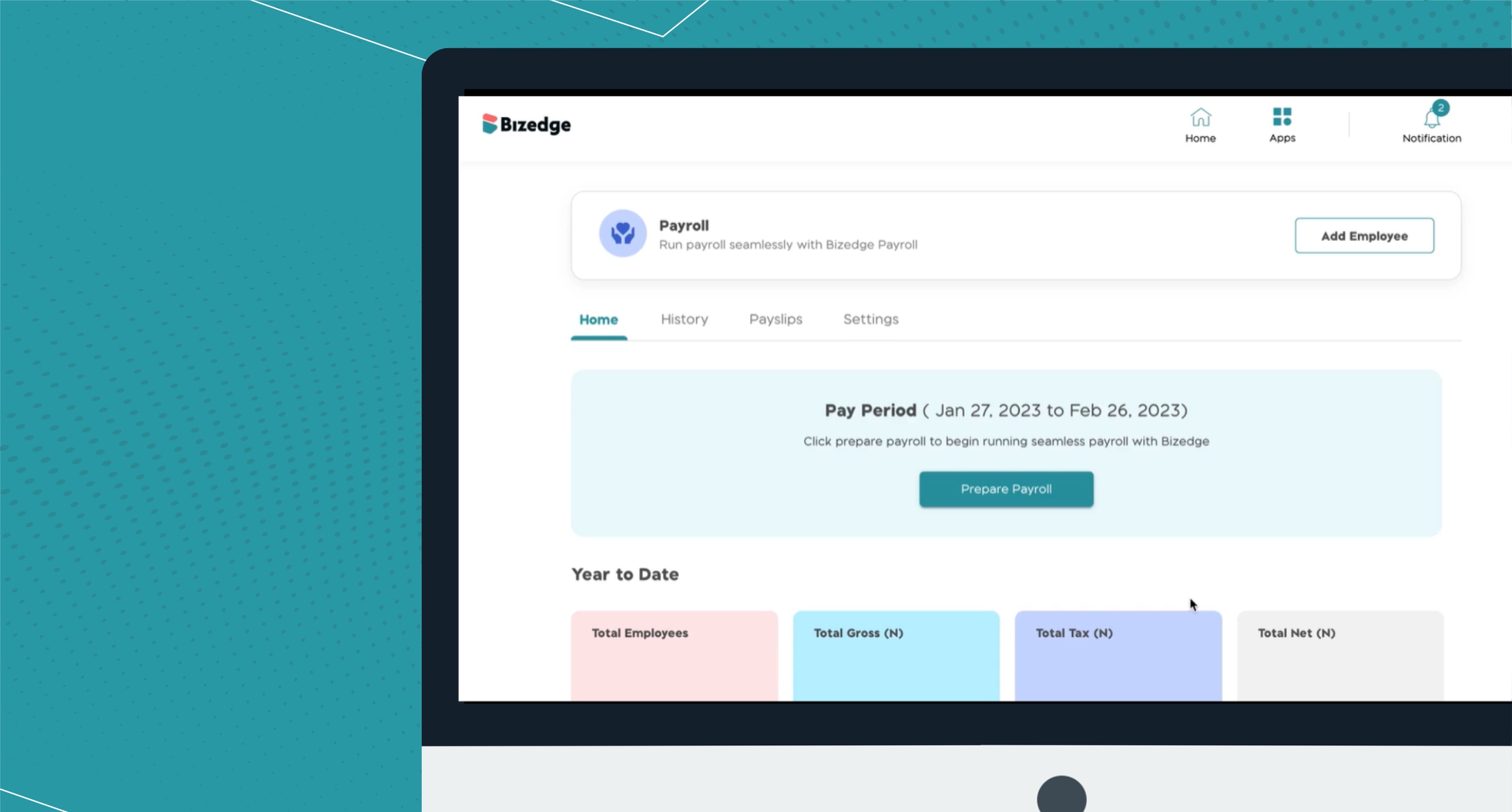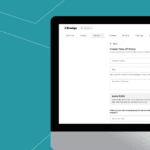
Setting Up Time off Policy
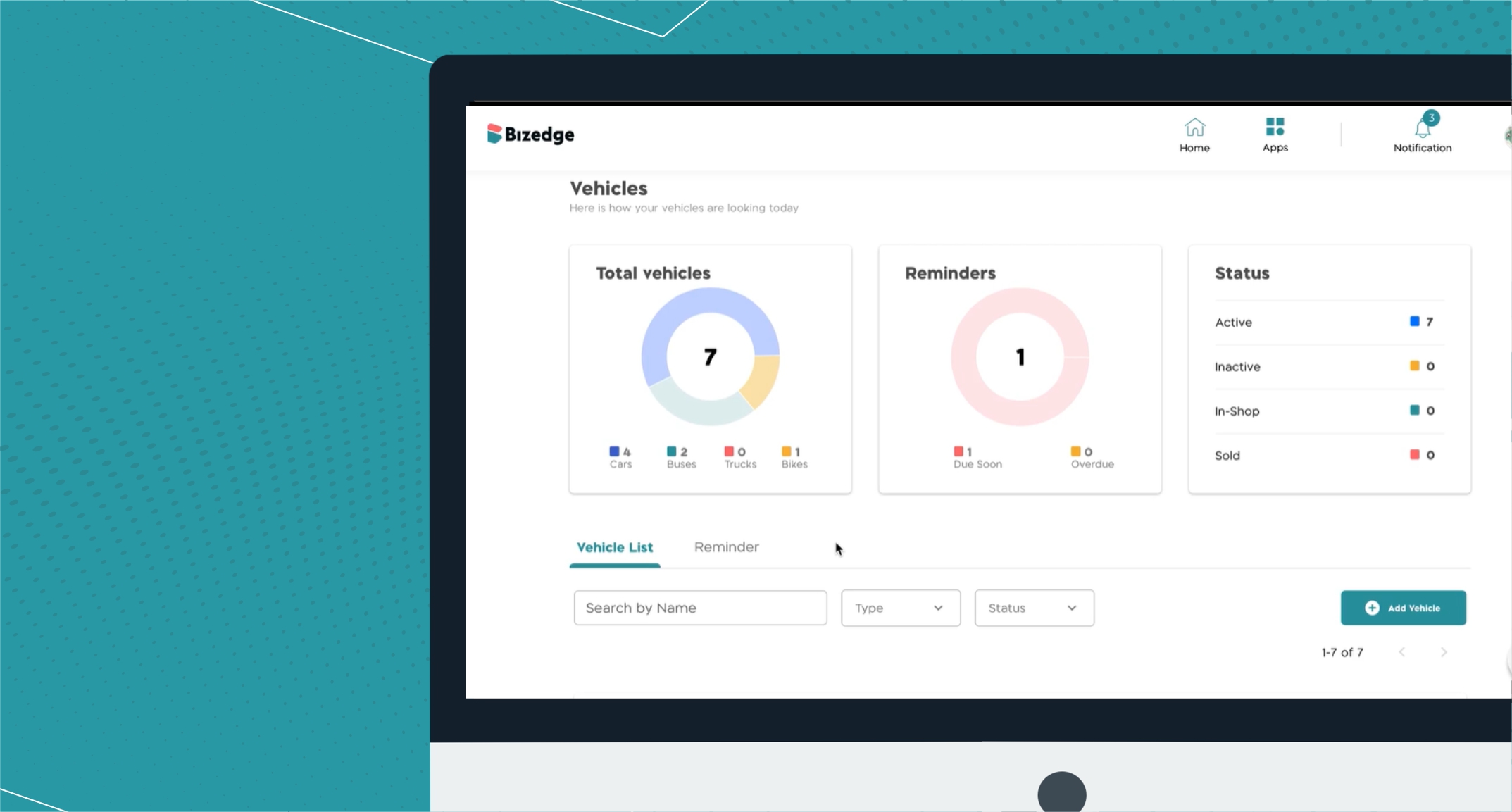
Managing your vehicles on the Bizedgeapp
With the BizEdge app, compensation is made easy. Pay your employees, make necessary additions and deductions seamlessly and on time. Follow the steps below for a step-by-step guide to preparing payroll using the Payroll app of the BizEdge suite.
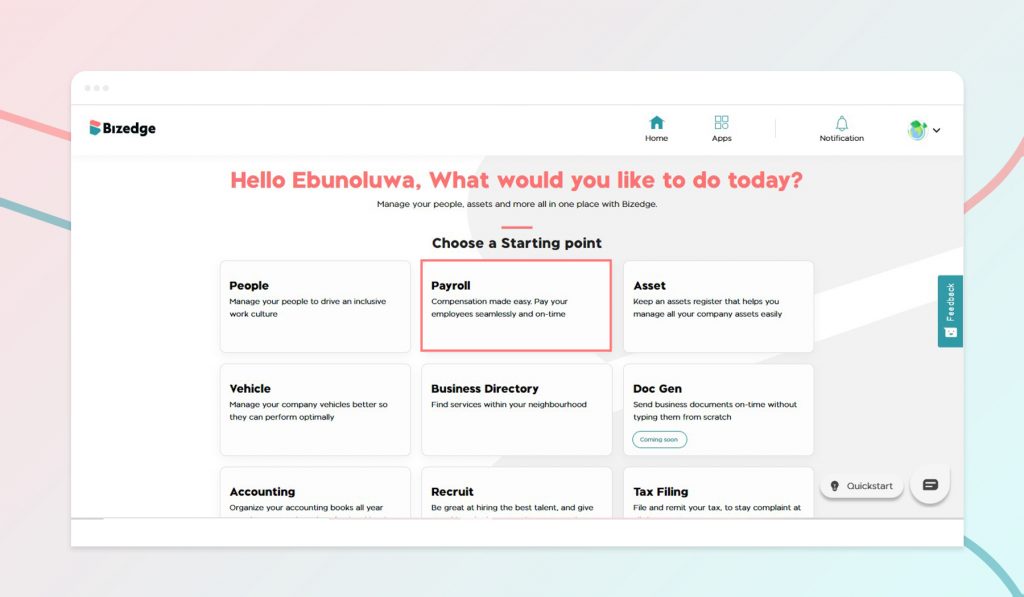
Prepare payroll seamlessly
Step 1: From the dashboard of the payroll app, you will be able to access the overall employee breakdown, your business total gross, taxes and net. Click on Prepare Payroll button at the top of the dashboard.
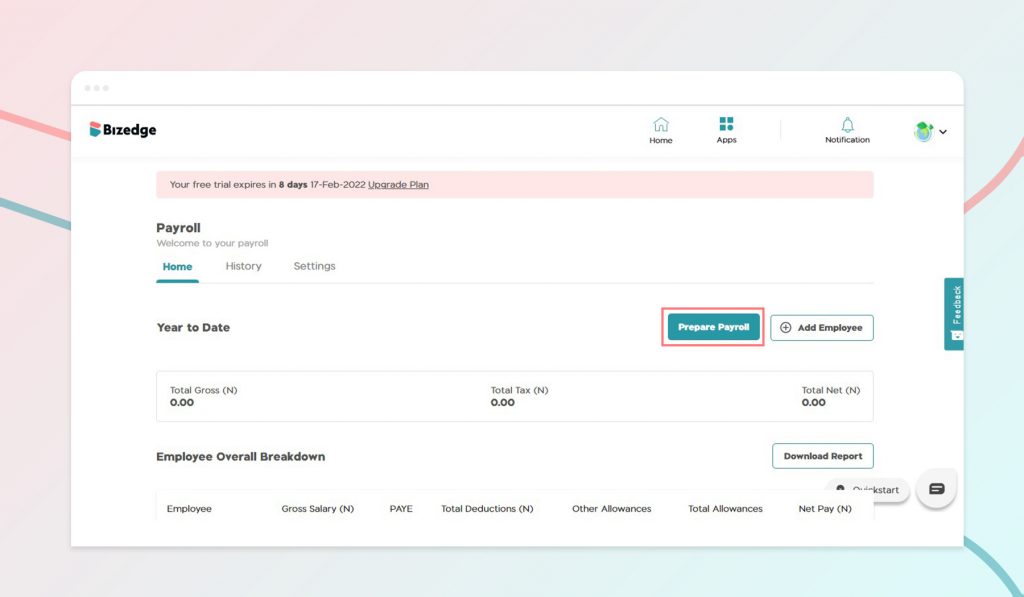
Step 2: It leads to a page to select employees for the month’s payroll. Here you can select all employees, search for employees by name and remove from or add to payroll and click Proceed.
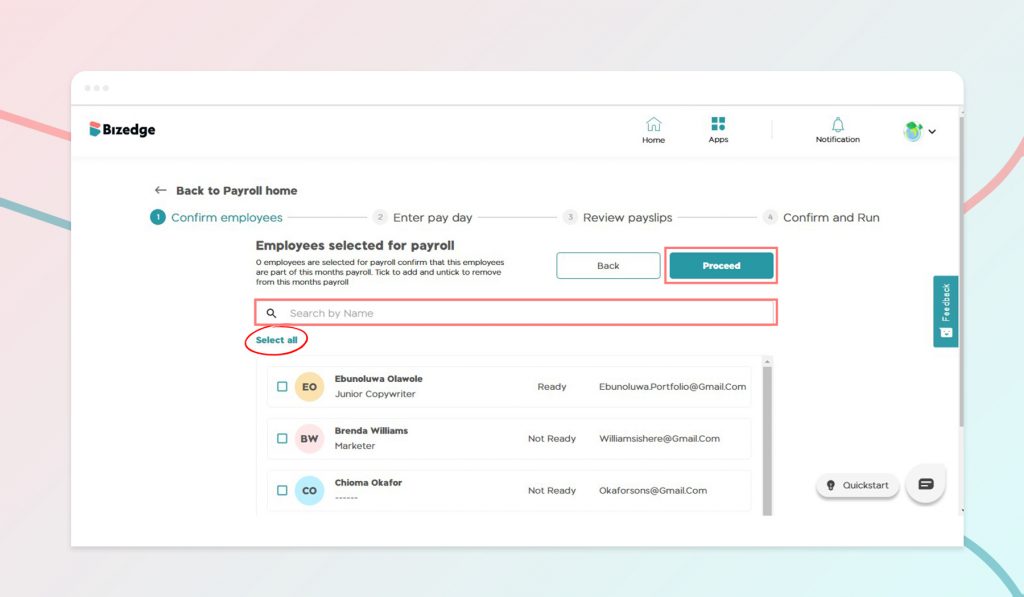
Step 3: Select the day you will want your employees to be paid from the calendar shown and click Proceed. If you missed adding an employee, you can click back to edit that.
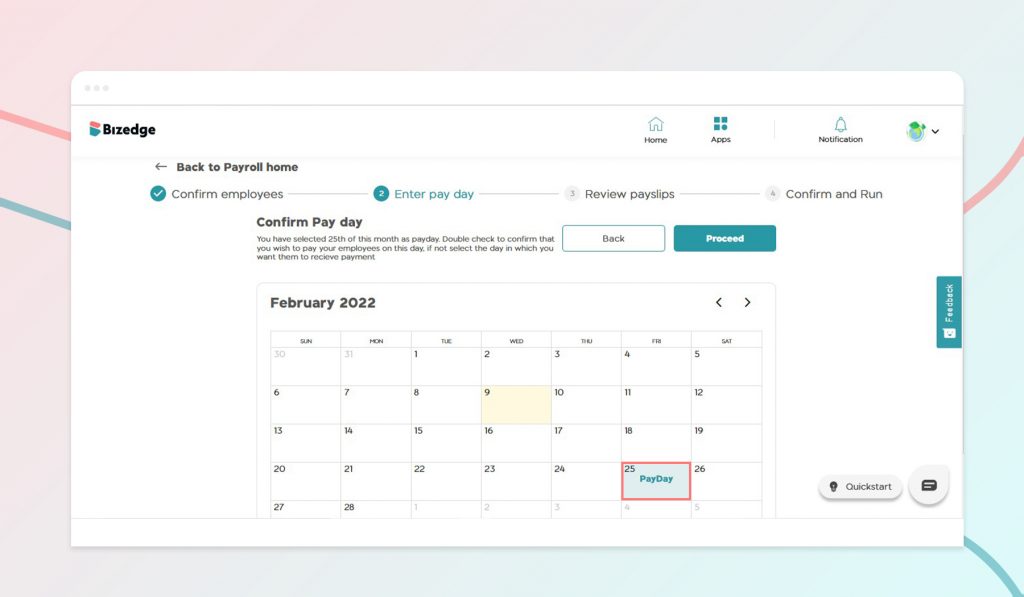
Step 4: Review and adjust payslips for employees. Need to compensate staff for extra hours? Here’s where you do that. Add bonus, commission, or make payroll deductions. Click on the employee you want to make changes for and make necessary deductions and additions. Save changes, do the same with other employees and click proceed.
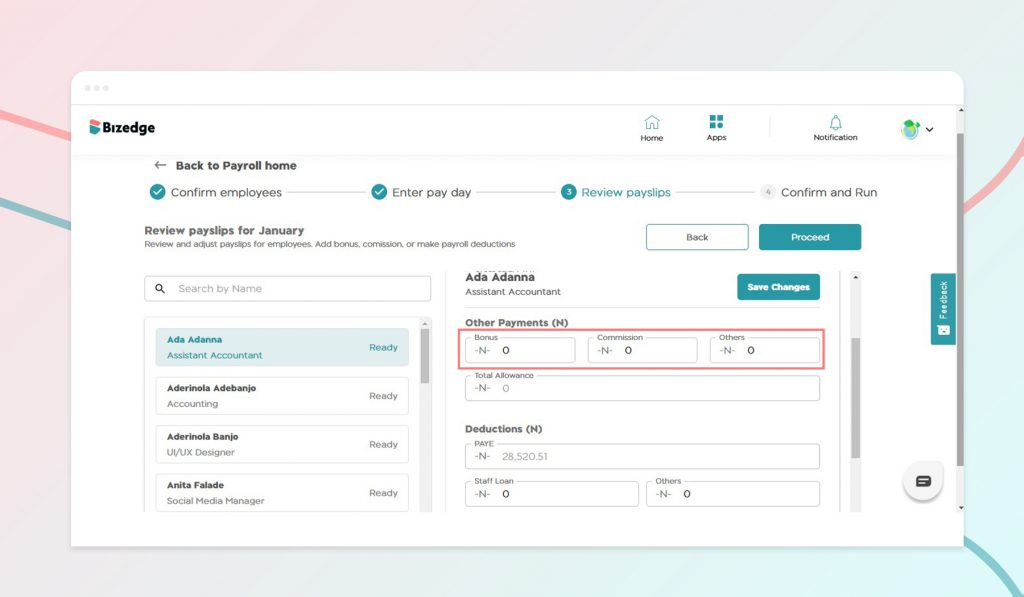
Step 5: Double-check what’s on payroll and employee payslip. Confirm and click run payroll. Would you want to delete this preparation? Click on cancel. Click back to make other corrections.
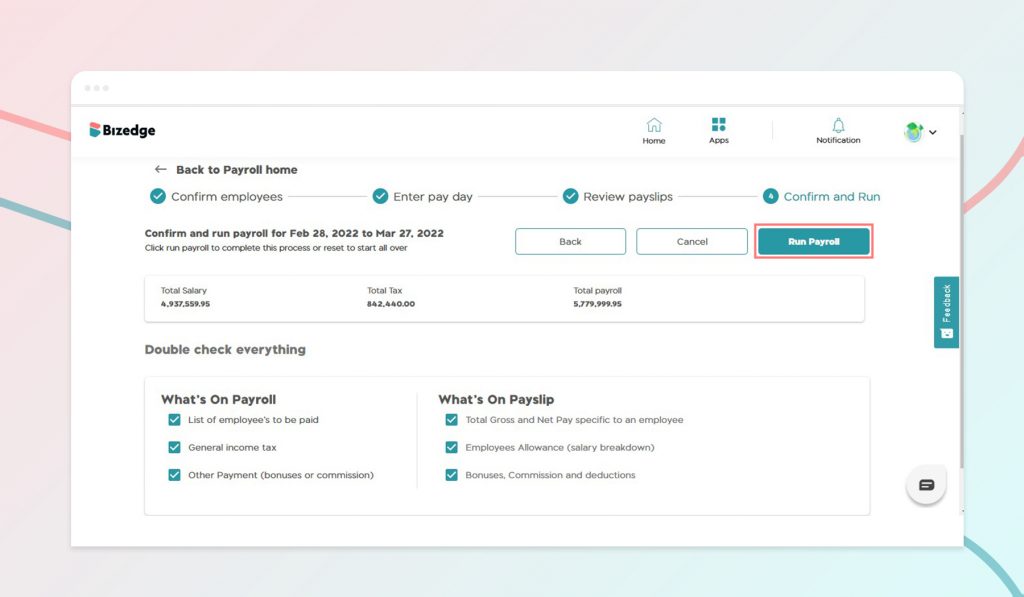
Access payroll history
View the payroll you just prepared and previous ones by clicking on history in the dashboard of the payroll app.
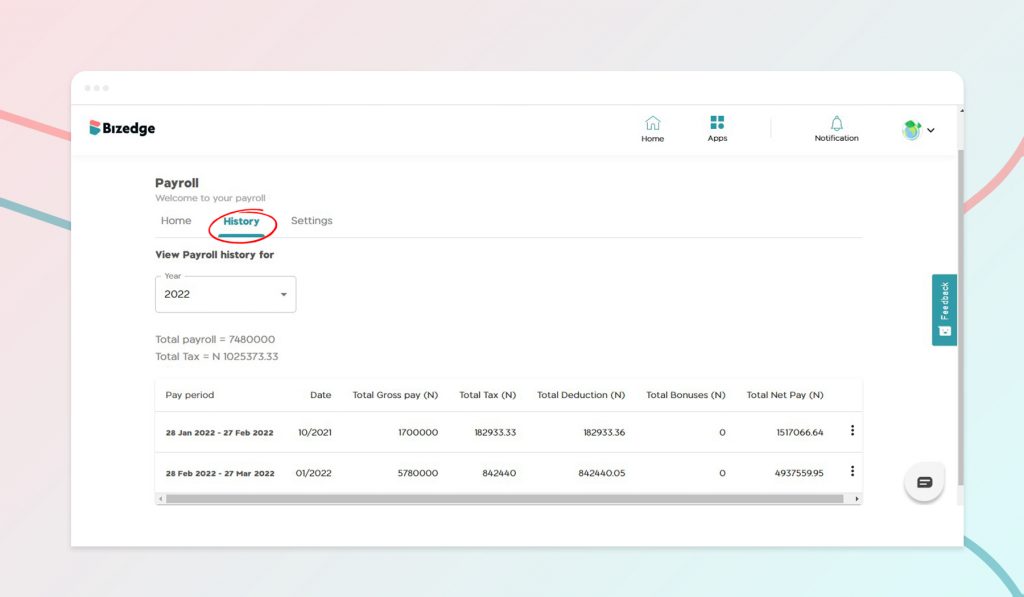
View payroll setting
To edit the exact day employees get paid, salary gross breakdown, disable automated tax, NHF and pension deductions, visit settings in the payroll app.
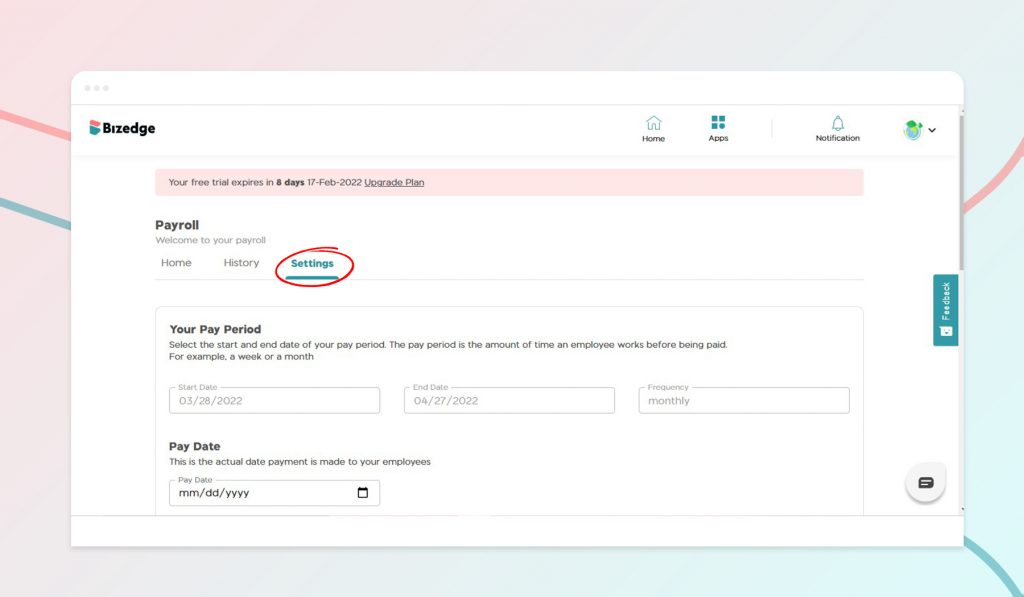
Are you tired of the paperwork that comes with paying your employees every month?
You’ve come to the right place. Visit Bizedgeapp.com for a simplified experience