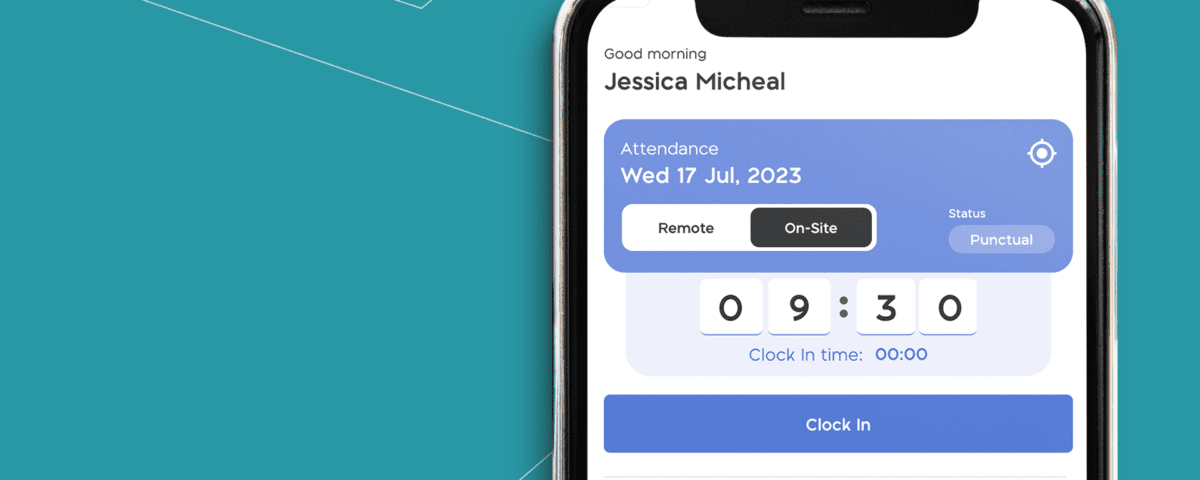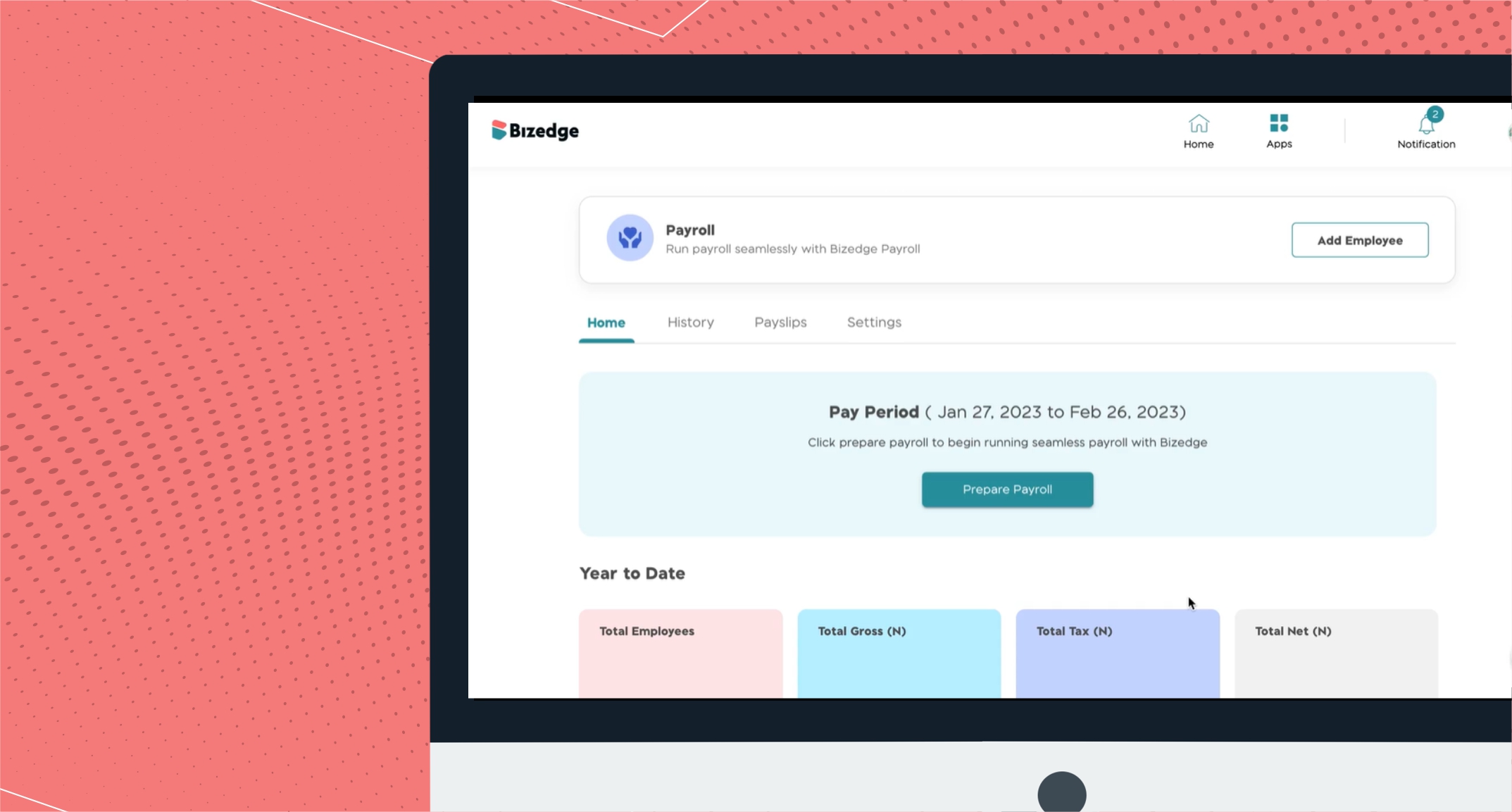
How to make deductions and add allowances on BizEdge Payroll
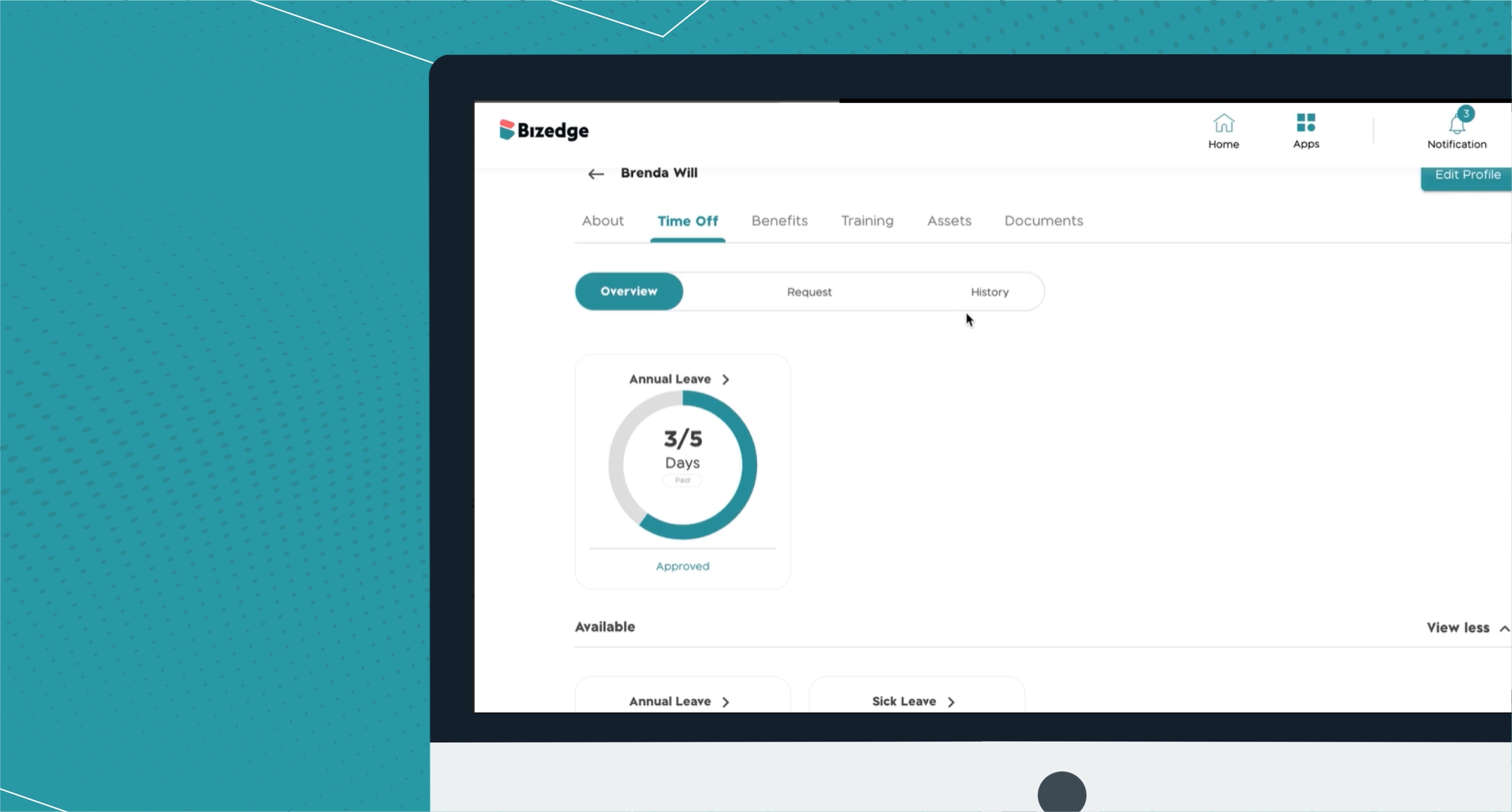
How to View Time off Balance and Manage Leave Requests
To get started with MyEdge (Employee Self-Service App), you must have been granted access by your HR or admin.
Onboarding
The first step to signing up on the MyEdge app as an employee is ensuring your HR or admin sends a MyEdge to you. Once an invite has been sent to your email, click the Welcome to MyEdge link in your email to sign up. You will be directed to download the MyEdge app from the Apple app store or Google Play store. You will be directed to the login page if you already have the MyEdge app downloaded. The sign up page would show your prefilled email and you’ll need to create a password.
Once signed in, fill in the your necessary information like your personal information, next of kin information, emergency contact, and Banking & Pension information, and upload your profile image.
When logged in, you will be welcomed with the MyEdge mobile dashboard that consists of the clock-in screen, activity tab, benefits, celebration tab, time off record tab, my team tab and assets tab; this will only appear when HR has assigned assets to employees.
Explore
From the top of your home screen, you can clock in and clock out onsite or remotely when you tap the clock-in button. If you are working at the location assigned to you by your admin, you are working on-site. If you are working at an unassigned location, you would have to tap on the Remote button to clock in.
You can request time off assigned to you from the home page. Click on the request button right below the time off you are interested in. Fill in your leave start date and resumption date
You can get more done on MyEdge. Apart from the above, you can view and download your payslip, view requests, documents, and see team members’ work contacts. Have a spin on MyEdge today to see more
Note: Some of the features such as clock in will only show based on the plan the business has subscribed to.
Click here to learn more about time off.
Do you prefer a video walkthrough? Click the video below to watch a step-by-step guide.