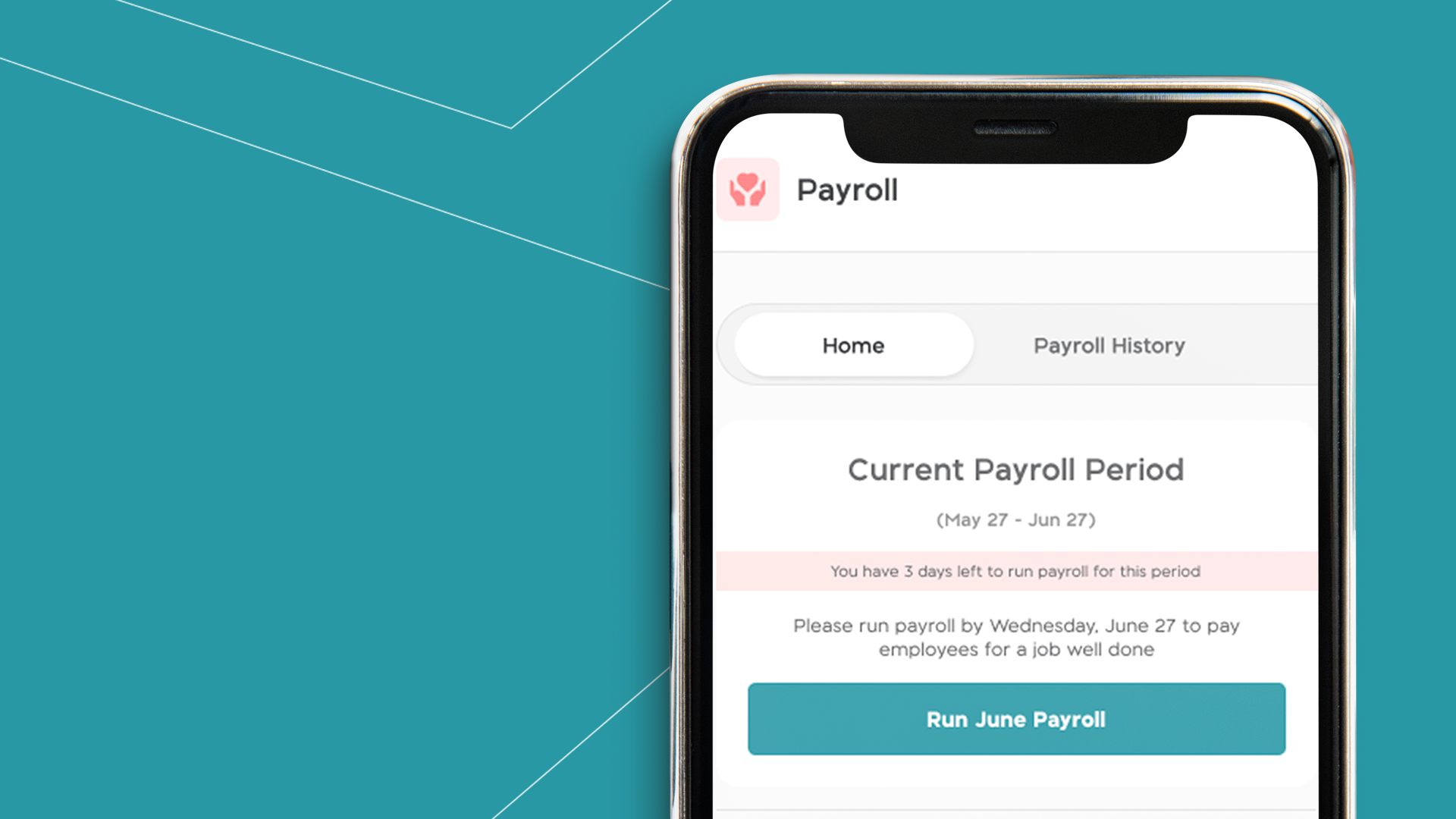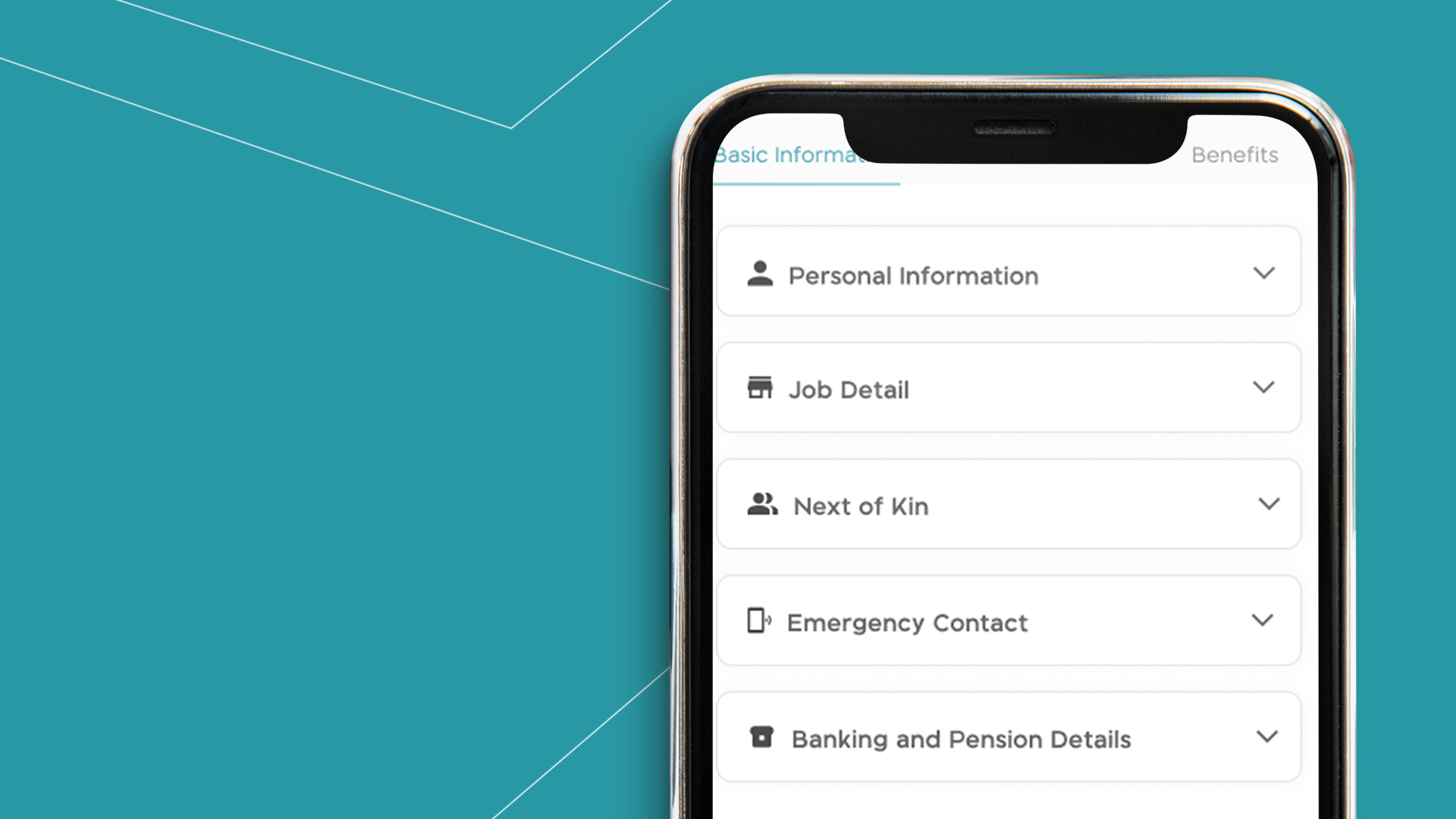
How to Update Employees’ Job Details and Compensation on BizEdge Mobile App

Motivating Employees During Economic Uncertainty
With the BizEdge app, compensation is made easy. Pay your employees, and make necessary additions and deductions seamlessly and on time. Follow the steps below for a step-by-step guide to preparing payroll using the Payroll app of the BizEdge suite.
Step 1: From the dashboard of the payroll app, you will be able to access the overall employee breakdown, your business total gross, taxes and net. Click on Prepare Payroll button at the top of the dashboard. (If you are a new user on the payroll app, you will need to select your first pay date and set your pay period. You also need to configure your salary breakdown to start using the payroll app.)
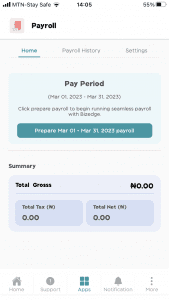
Step 2: It leads to a page to select employees for the month’s payroll. Here you can select all employees, search for employees by name and remove from or add to payroll and click the Next button to review payslips.
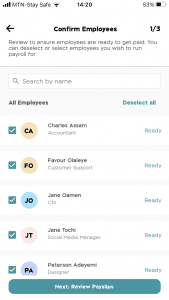
Step 3: Select the day you will want your employees to be paid and click Proceed. If you missed adding an employee, you can click back to edit that.
Step 4: Review and adjust payslips for employees. Need to compensate staff for extra hours? Here’s where you do that. Add bonus, and commission, or make payroll deductions. Click on the employee you want to make changes for and make necessary deductions and additions. Save changes, do the same with other employees and click the Next button to submit payroll.
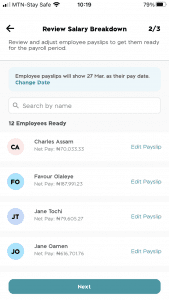
Step 5: Double-check what’s on the payroll and employee payslips. Confirm and click run payroll. Would you want to delete this preparation? Click on reset payroll. Click back to make other corrections. Once you’re fine with the payroll, click on the submit payroll button.
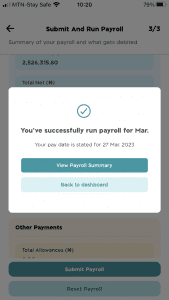
Access Prepared Payroll History
View the payroll you just prepared and previous ones by clicking on Payroll history in the dashboard of the payroll app.
View Payroll Setting
To edit the exact day employees get paid, salary gross breakdown, disable automated tax, NHF and pension deductions, visit settings in the payroll app.
Would you rather watch a step-by-step video guide? click on the play button below.